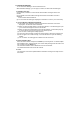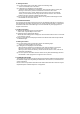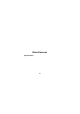User's Manual
27
2. Writing CSV Files
(1) To store existing data as CSV files, perform the following steps.
- Select Tool> Write CSV on the menu.
(2) A dialogue box is displayed as shown below.
- When the above dialogue box is displayed, click 'Find File' button to specify the
directory to store files in your PC and enter the name of the file to store.
- And under SCV Type, choose whether the CSV files to store are for Outlook.
- When you have chosen the directory and the CSV file names to store and the
desired CSV type, click OK to implement CSV Write.
(3)You can open the CSV files stored as above not only with AxessManager but also
with Outlook and view their contents.
3.3. vCard Conversion
This program also provides functions that convert the address book data to vCard files or
read the existing vCard files and store them as current program data files. In other words,
the address book data of AxessManager can be shared with any other programs that
support vCard format.
1. Reading vCard Files
(1) Perform the following steps to read vCard files:
- Select Tool > Import vObject on the menu.
(2) A dialogue box is displayed as follows.
- When the above dialogue box is displayed, click 'Find File' button to select a vCard file
(*.vcf) stored in your PC.
(3) Then, a list of data read is displayed on Data List Window that shows the phonebook
on PIMS Manager.
2. Writing vCard Files
(1) To store existing data as vCard files, perform the following steps.
- Select Tool> Export vObject on the menu.
(2) A dialogue box is displayed as shown below.
- When the above dialogue box is displayed, click 'Find File' button to specify the
directory to store files in your PC and enter the name of the file to store.
- When you have chosen the directory and the vCard file names to store, click OK to
implement vCard Export.
(3) You can open the vCard files stored as above not only with AxessManager, but also
with Outlook or other programs that support vCard 2.1 format.
3.4. Outlook Conversion
This program also provides functions to directly import/export address book data to/from
the Outlook. Simply select Import/Export Outlook from the Tool menu, and follow the on-
screen instructions.
Please note that only address book data from Outlook 2000 and above versions may be
imported/exported. Outlook Express is not supported.