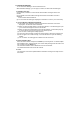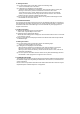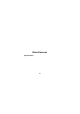User's Manual
26
Select the SIM/Mem.
Select Group, E-mail, and input a desired text in Address (maximum 50 characters.)
You can selectively enter the items listed above except Name and Phone Number.
(at least one phone number should be input).
Press the Add button after entering necessary information to complete the addition.
To continue adding, repeat the above procedure.
4. Changing Contacts Data
(1) Select the name to be changed from the data list control screen.
(2) After changing and entering items of your choice, press the Edit button to complete
the changes.
5. Deleting Contacts
Select the name to be deleted from the Contacts Data List Control screen.
Also, multiple names can be selected and deleted at the same time just like the
Windows. (Shift + Click for selection of block, Ctrl + Click for accumulating one at a
time). Click the Delete button to delete the data on the chosen phone number.
6. Finding Phone Number
Enter the name you want to find, and then click the Search button.
When it is necessary to find the items continuously, press F3 key.
7. Arranging Contacts
(1) To arrange the Contacts, click the item on the Phone Number list.
(2) This will make the Contacts arranged with respect to the chosen item.
8. Making a Call
(1) To make an outgoing call, highlight the item on the Phone Number list, and click the
Phone Call button.
(2) This will open the Phone Call Window.
3.2. CSV Conversion
This program not only reads and stores data files but also provides functions that
convert the address book data to CSV files or read the existing CSV files and store them
as current program data files.
In other words, the address book data of Outlook can be loaded in this program and,
conversely, the data of this program can be stored in the address book of Outlook in
CSV format.
1. Reading CSV Files
(1) Perform the following steps to read CSV files:
- Select Tool > Read CSV on the menu.
(2) A dialogue box is displayed as follows.
- When the above dialogue box is displayed, click 'Find File' button to select a CSV file
stored in your PC.
(3)Then, a list of data read is displayed on Data List Window that shows the phonebook
on PIMS Manager.