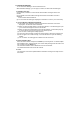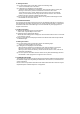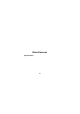User's Manual
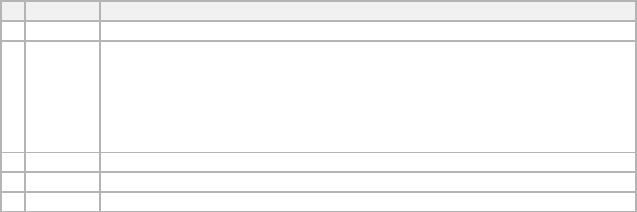
25
Does not send the message. Message is saved in the Draftbox for later use.
4. Search
Search for phone number from the Phonebook.
4. PIMS Manager
By using PIMS Manager, you can upload contact data to your modem, or download it
from modem to PC for more convenient management.
3-1 Contacts Manager
By using the contacts, user can enter/change/erase the name, group, telephone
numbers(mobile, home, office), Fax, E-Mail, Address.
Also, user can check the number of SIM's and memories that can be registered, and
here the number of possible registrations varies depending on the kinds of the
connected modem.
Therefore, the entries in the contracts can be selectively registered to the SIM and
Memories.
1. Upload(Modem -> PC)
After confirmation of successful connection with the modem,
select the ToolÆ ModemÆPC menu from the File menu on the top( Or, click the icon ).
2. Download(PC -> Modem)
After confirmation of successful connection with the modem,
select the ToolÆ PCÆModem menu from the File menu on the top (Or, click the icon ).
3. Adding Contacts
For addition of contacts, use the following rules.
(Data field length may vary in different modem models)
No Items Rule
1 Name Number of name depends on SIM card/Modem specifications
2 Phone No
For phone numbers, up to 20 digits can be entered Including codes such as
‘#’, ‘-‘, ‘*’ in case of saving to SIM.
For phone numbers, up to 40 digits can be entered Including codes such as
‘#’, ‘-‘, ‘*’ in case of saving to Mem.
Particularly, you can insert phone number, home, business, fax number in
the case of Mem.
3 Group When you select Mem, only can use.
4 Email When you select Mem, only can use.(able to insert 50 digit)
5 Address When you select Mem, only can use.(able to insert 50 digit)
Enter at least one digit in the Name and Phone Number.
For Phone Numbers, up to 20 digits can be entered including codes such as, '#', '-', '*'.
For Names.
When you add data in SIM, the name have a restricted length by SIM and you can only
add mobile number.