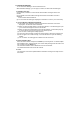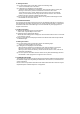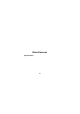User's Manual
23
3.3. Outbox Manager
To use Outbox Manager, click the Outbox icon With Outbox Manager, you can forward,
modify, or delete selected messages in Outbox.
1. Outbox List View
(1) By default, Outbox List View shows all Outbox messages saved in the modem.
(2) The details of the Outbox message selected from Outbox List View is displayed in
the Preview window at bottom.
(3) You can delete the data displayed in Outbox List View
2. Preview Window & Forward(Send)
(1) The details of the Outbox message selected from Outbox List View is displayed in
the Preview window at bottom.
(2) To write a new message, click the Send button in the Preview window. A new
window pops up in which you can write a new message and send it to others.
(3) When you click the Forward button in the Preview window, a new window pops up for
you to edit the message and send it to the another person.
(4) You can send a message to multiple persons.
(5) Type in the phone number and click the search button to add to the recipients' list.
(6) You can type in the number directly, or click the ok button to open the following
window
(7) You can search for existing phone numbers from the contact list.
3. Delete Outbox Data
Select the data to delete and press the Delete key on the keyboard. To delete multiple
data simultaneously, select them with your mouse while pressing down the Shift or Ctrl
key and then press the Delete key. The selected Outbox data is deleted at once from
the modem
The deleted Outbox data cannot be restored
4. To PC
The Outbox List View is updated with the Outbox messages currently saved in the
modem.