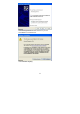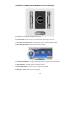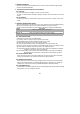User's Manual

20
2. Internet Connect
Internet Connection System allows the PC to connect to the internet through network
provider with Axesstel Modem.
1. Internet Connection Connect / Disconnect
1.1. Connect
Once the initial setup is complete, you can use your modem.
To make a communication connection using the modem, click the ‘E’ button on the main
screen.
1.2. Disconnect
To disconnect from the communication connection, just click the ‘E’ button on the main
screen.
2. Internet Connection Setup
Click the Options button on the main screen of the program to open the following dialog,
where you can specify values for many items needed to set up your modem.
A short, functional description for each button on the Setup dialog is provided below.
Button Description
New Allows you to add a new 'Connect Item'.
Delete Allows you to delete an existing 'Connect Item.'
Properties Allows you to modify existing 'Connect Item' settings.
Modem Allows you to view and select from a list of modems currently available for connection.
2.1. Add Connect Item
A description for each item is provided below.
(1) Country: Select a country for the connection via modem.
(2) Network Provider: Select a network provider for the country.
(3) APN: Specify the APN value for the network provider.
(4) Connect Name: Enter the name to be displayed on the 'Connect Item' list.
(5) Phone: Specify the phone number to which modem will connect. The default is *99#.
(6) User Name: If required, enter the user ID for the network provider.
(7) Password: Enter the password for the user name. Select the 'Remember password'
checkbox if you want to save the password.
(8) Send QoS Setting: If you send the QoS value specified on the Advanced Settings
window during the connection, select the 'Send QoS Setting' checkbox.
2.2. Delete Connect Item
Select the 'Connect Item' you want to delete from the 'Connect Item' list in the Setup
dialog, and click Delete. The selected 'Connect Item' will be deleted.
2.3. Modify Connect Item
Select the 'Connect Item' you want to modify from the 'Connect Item' list in the Setup
dialog, and click Properties. The following dialog appears, allowing you to modify the
settings. See ‘Add Connect Item' for detailed descriptions about the settings.
2.4. View Modem List
Click Modem in the Setup dialog to open the following Windows default modem settings
dialog, where you can change the modem.