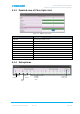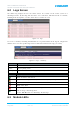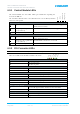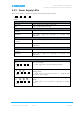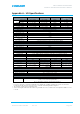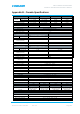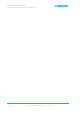User's Manual
Table Of Contents
- 1 SYSTEM DESCRIPTION
- 2 REPEATER INSTALLATION
- 2.1 Requirements
- 2.1.1 Service Antenna Requirements (English)
- 2.1.2 Service Antenna Requirements (French)
- 2.1.3 RF Cable Installation Guidelines
- 2.1.4 Grounding Wires Requirements
- 2.1.5 Power Requirements
- 2.1.6 Optic Cables Guidelines
- 2.1.7 EMV Protection
- 2.1.8 External Alarm and Relay Considerations
- 2.1.9 Location Criteria
- 2.2 Standard Repeater Installation
- 2.2.1 Overview
- 2.2.2 Unpacking and Accessories
- 2.2.3 Rack Mount Installation
- 2.2.4 Wall Mount Installation
- 2.2.5 Grounding
- 2.2.6 Optic Fibre Connection
- 2.2.7 Service Antenna Connections
- 2.2.8 Power Connections and Power On
- 2.2.9 Optional - External Alarm and Relay Connections
- 2.2.10 Closing and Securing the Repeater
- 2.3 Repeater with Fan Hood Installation
- 2.4 Five-Band System Installation
- 2.1 Requirements
- 3 OPENING A SESSION AND NAVIGATING GUI
- 4 MBF-40 COMMISSIONING
- 5 MBF-40 FULL GUI DESCRIPTION
- 6 MONITORING AND FAULT SOURCING
MBF-40 AMERICAS REPEATERS
PRODUCT DESCRIPTION AND USER’S MANUAL
www.cobham.com/wireless
Page | 6-6
Date: 14-Feb-16
Rev. 4.3
Cobham Wireless – Coverage
Document number: 00071UM
6.2 Logs Screen
The Alarms Log displays the last 100 alarms and/or user actions on the remote system in a
chronological order. By hovering with the mouse over each alarm, full alarm details are available,
including alarm descriptions, severities, alarm classes and time of event.
Figure 6-5: Logs
To receive a summary containing all information on a reported incident in the Log list, simply hover
with the mouse over the specified Log and view all details contained in the Log (see below).
Figure 6-6: Logs – Summary
Column Description
Date & Time Time of occurrence
Source ID of reporting source
Description Additional alarm information (e.g. Open Door)
Icon Description
Alarm attended to and cleared.
System alarm – displayed when system functionality may be compromised.
Alarm status: OK
Alarm status: Error
Acknowledge alarm – Green = Acknowledged.
Click to change acknowledgement.
Use the Ack All button to acknowledge all alarm logs.
6.3 Module LEDs