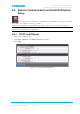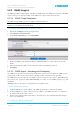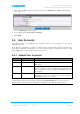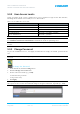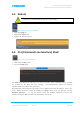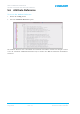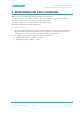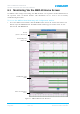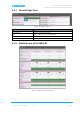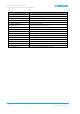User's Manual
Table Of Contents
- 1 SYSTEM DESCRIPTION
- 2 REPEATER INSTALLATION
- 2.1 Requirements
- 2.1.1 Service Antenna Requirements (English)
- 2.1.2 Service Antenna Requirements (French)
- 2.1.3 RF Cable Installation Guidelines
- 2.1.4 Grounding Wires Requirements
- 2.1.5 Power Requirements
- 2.1.6 Optic Cables Guidelines
- 2.1.7 EMV Protection
- 2.1.8 External Alarm and Relay Considerations
- 2.1.9 Location Criteria
- 2.2 Standard Repeater Installation
- 2.2.1 Overview
- 2.2.2 Unpacking and Accessories
- 2.2.3 Rack Mount Installation
- 2.2.4 Wall Mount Installation
- 2.2.5 Grounding
- 2.2.6 Optic Fibre Connection
- 2.2.7 Service Antenna Connections
- 2.2.8 Power Connections and Power On
- 2.2.9 Optional - External Alarm and Relay Connections
- 2.2.10 Closing and Securing the Repeater
- 2.3 Repeater with Fan Hood Installation
- 2.4 Five-Band System Installation
- 2.1 Requirements
- 3 OPENING A SESSION AND NAVIGATING GUI
- 4 MBF-40 COMMISSIONING
- 5 MBF-40 FULL GUI DESCRIPTION
- 6 MONITORING AND FAULT SOURCING
MBF-40 AMERICAS REPEATERS
PRODUCT DESCRIPTION AND USER’S MANUAL
www.cobham.com/wireless
Page | 5-8
Date: 14-Feb-16
Rev. 4.3
Cobham Wireless – Coverage
Document number: 00071UM
5.3.2 User Access Levels
In this generation of the system, standard users can be promoted to login via the Web Interface,
inheriting the Read-Write or Read-Only access to this interface.
There are five different access levels:
Access Level Default User Levels
Read-Only axell, omcuname, useradmin, sysadmin
Read-Write axell, omcuname, useradmin, sysadmin
Web axell
User Administrator omcuname, useradmin, sysadmin
System Administrator omcuname, sysadmin
Note: New users added to the system have read-only access.
Users may be promoted to read-write and/or web access using the ACT USERPROMOTE command.
See Common Commands and Attributes document for details on promoting users.
Note: Users omcuname, sysadmin and useradmin cannot be promoted to Web Access due to security
reasons.
5.3.3 Change Password
To prevent unauthorized access, it is highly recommended to change the default password of the
user.
NOTE: Note that you can only change the password for the User Name with which the session was
accessed.
To change the Password
1. In the Main menu, click the Config button.
2. Click the Change Password button.
3. For the current User Name (e.g. axell):
• Enter the New password.
• Repeat the entry.
4. Click Apply.
NOTE: The password is not encrypted during transmission. Use this screen only if the connection to
the repeater is safe. Use the CLI commands using an encrypted connection, if possible (i.e. SSH).