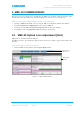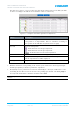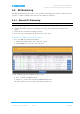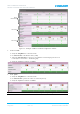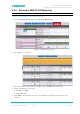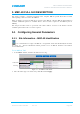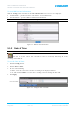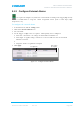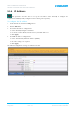User's Manual
Table Of Contents
- 1 SYSTEM DESCRIPTION
- 2 REPEATER INSTALLATION
- 2.1 Requirements
- 2.1.1 Service Antenna Requirements (English)
- 2.1.2 Service Antenna Requirements (French)
- 2.1.3 RF Cable Installation Guidelines
- 2.1.4 Grounding Wires Requirements
- 2.1.5 Power Requirements
- 2.1.6 Optic Cables Guidelines
- 2.1.7 EMV Protection
- 2.1.8 External Alarm and Relay Considerations
- 2.1.9 Location Criteria
- 2.2 Standard Repeater Installation
- 2.2.1 Overview
- 2.2.2 Unpacking and Accessories
- 2.2.3 Rack Mount Installation
- 2.2.4 Wall Mount Installation
- 2.2.5 Grounding
- 2.2.6 Optic Fibre Connection
- 2.2.7 Service Antenna Connections
- 2.2.8 Power Connections and Power On
- 2.2.9 Optional - External Alarm and Relay Connections
- 2.2.10 Closing and Securing the Repeater
- 2.3 Repeater with Fan Hood Installation
- 2.4 Five-Band System Installation
- 2.1 Requirements
- 3 OPENING A SESSION AND NAVIGATING GUI
- 4 MBF-40 COMMISSIONING
- 5 MBF-40 FULL GUI DESCRIPTION
- 6 MONITORING AND FAULT SOURCING
MBF-40 AMERICAS REPEATERS
PRODUCT DESCRIPTION AND USER’S MANUAL
Cobham Wireless – Coverage Date: 14-Feb-16 www.cobham.com/wireless
Document number: 00071UM Rev. 4.3
Page | 5-1
5 MBF-40 FULL GUI DESCRIPTION
This chapter provides a detailed description of the complete MBF-40 specific Web GUI accessible
when opening a
direct
session to the MBF-40.
When an
indirect session
(via OMU II) is opened to the MBF-40, only the MBF-40 Main window is
available. Additional options are available when a
direct
session is opened to the MBF-40 (
not
via
OMU II).
This chapter describes how to open local and remote indirect sessions to the Remote and the
available options when such a session is opened.
5.1 Configuring General Parameters
5.1.1 Site Information – MBF-40 Identification
It is recommended to assign each MBF-40 a recognizable name that will identify the location,
site name, etc. The Site Information button provides access to MBF-40 hardware and software
version information.
To set MBF-40 TAG
1. In the Home window, click the edit button next to Tag.
Figure 5-1. Set MBF-40 TAG Name
2. Enter the Name (up to 30 characters), click OK and click Apply.
Edit Tag
Lock Name