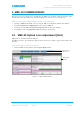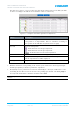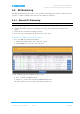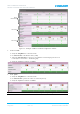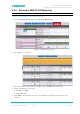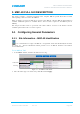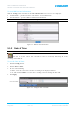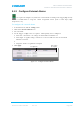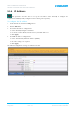User's Manual
Table Of Contents
- 1 SYSTEM DESCRIPTION
- 2 REPEATER INSTALLATION
- 2.1 Requirements
- 2.1.1 Service Antenna Requirements (English)
- 2.1.2 Service Antenna Requirements (French)
- 2.1.3 RF Cable Installation Guidelines
- 2.1.4 Grounding Wires Requirements
- 2.1.5 Power Requirements
- 2.1.6 Optic Cables Guidelines
- 2.1.7 EMV Protection
- 2.1.8 External Alarm and Relay Considerations
- 2.1.9 Location Criteria
- 2.2 Standard Repeater Installation
- 2.2.1 Overview
- 2.2.2 Unpacking and Accessories
- 2.2.3 Rack Mount Installation
- 2.2.4 Wall Mount Installation
- 2.2.5 Grounding
- 2.2.6 Optic Fibre Connection
- 2.2.7 Service Antenna Connections
- 2.2.8 Power Connections and Power On
- 2.2.9 Optional - External Alarm and Relay Connections
- 2.2.10 Closing and Securing the Repeater
- 2.3 Repeater with Fan Hood Installation
- 2.4 Five-Band System Installation
- 2.1 Requirements
- 3 OPENING A SESSION AND NAVIGATING GUI
- 4 MBF-40 COMMISSIONING
- 5 MBF-40 FULL GUI DESCRIPTION
- 6 MONITORING AND FAULT SOURCING
MBF-40 AMERICAS REPEATERS
PRODUCT DESCRIPTION AND USER’S MANUAL
Cobham Wireless – Coverage Date: 14-Feb-16 www.cobham.com/wireless
Document number: 00071UM Rev. 4.3
Page | 4-3
4.2 RF Balancing
The MBF-40 RF Balancing procedure can be performed manually (the automatic option specified in
section
4.2.2 will be available in the future) via the OMU II web interface.
4.2.1 Manual RF Balancing
NOTE: If connected locally, enter the MBF-40 Home screen and skip to step 2.
The manual balancing procedure consists of the following steps:
• Verifying the DL RF output level is maximized by setting the required DL attenuation of the
signal.
• Setting the UL attenuation according to the DL.
• In case of noise, adjusting the UL attenuation to reduce noise
To balance the MBF-40 UL and DL outputs
1. Access the MBF-40 Configuration window:
• Click on the Nodes button. The below pane appears
• Click Control next to the node to be balanced.
2. The resulting pane can be displayed in two views:
• Basic – default view (Basic button)
• Advanced – provides more information (Advanced button)
The dialog below shows an example of the Basic (default) view.