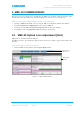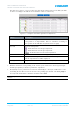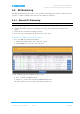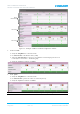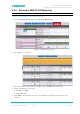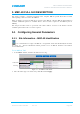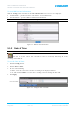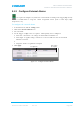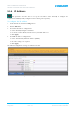User's Manual
Table Of Contents
- 1 SYSTEM DESCRIPTION
- 2 REPEATER INSTALLATION
- 2.1 Requirements
- 2.1.1 Service Antenna Requirements (English)
- 2.1.2 Service Antenna Requirements (French)
- 2.1.3 RF Cable Installation Guidelines
- 2.1.4 Grounding Wires Requirements
- 2.1.5 Power Requirements
- 2.1.6 Optic Cables Guidelines
- 2.1.7 EMV Protection
- 2.1.8 External Alarm and Relay Considerations
- 2.1.9 Location Criteria
- 2.2 Standard Repeater Installation
- 2.2.1 Overview
- 2.2.2 Unpacking and Accessories
- 2.2.3 Rack Mount Installation
- 2.2.4 Wall Mount Installation
- 2.2.5 Grounding
- 2.2.6 Optic Fibre Connection
- 2.2.7 Service Antenna Connections
- 2.2.8 Power Connections and Power On
- 2.2.9 Optional - External Alarm and Relay Connections
- 2.2.10 Closing and Securing the Repeater
- 2.3 Repeater with Fan Hood Installation
- 2.4 Five-Band System Installation
- 2.1 Requirements
- 3 OPENING A SESSION AND NAVIGATING GUI
- 4 MBF-40 COMMISSIONING
- 5 MBF-40 FULL GUI DESCRIPTION
- 6 MONITORING AND FAULT SOURCING
MBF-40 AMERICAS REPEATERS
PRODUCT DESCRIPTION AND USER’S MANUAL
Cobham Wireless – Coverage Date: 14-Feb-16 www.cobham.com/wireless
Document number: 00071UM Rev. 4.3
Page | 4-1
4 MBF-40 COMMISSIONING
After the repeater is connected, it is identified by the OMU II via the Fibre connection and the unit is
commissioned from the OMU II. The commissioning process consists of a few simple steps.
MBF-40 Setup and Commissioning consists of the following
1. Opening an OMU II session – for accessing the MBF-40 configuration window (via OMU II)
2. Performing Optical Loss Adjustment on the connected MBF-40
3. Setting the required RF attenuation and gain levels on the remote MBF-40
4. Assigning the unit a recognizable name (according to its location)
4.1 MBF-40 Optical Loss Adjustment (OLA)
MBF-40 OLA is performed from the OMU II.
For MBF-40 remotes, the maximum compensation is increased to 26dB to support shorter Fibre optic
distances.
To perform MBF-40 OLA (via OMU II)
1. From the OMU II main window, click the Opto Adjust button.
Figure 4-1: OMU II Main window
Click to access
OLA screen
OMUII Main
window