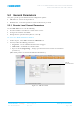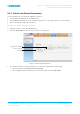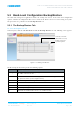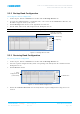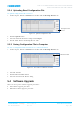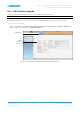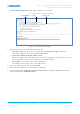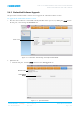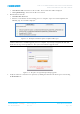User's Manual
Table Of Contents
- 1 INTRODUCTION
- 2 BOOSTER PRE-INSTALLATION REQUIREMENTS AND GUIDELINES
- 3 BOOSTER MOUNTING AND INSTALLATION
- 3.1 Booster Installation Overview
- 3.2 Unpacking and Package Contents
- 3.3 Mounting the System
- 3.4 Connections
- 4 SETUP AND COMMISSIONING
- 5 ADMINISTRATIVE OPERATIONS
- 6 MONITORING AND TROUBLESHOOTING
SMR 700 800 HIGH POWER PS NFPA CLASS B SIGNAL BOOSTER
PRODUCT DESCRIPTION AND USER’S MANUAL
Cobham Wireless – Coverage
Date: 23-Nov-16
www.cobham.com/wireless
Doc. No.00060CDUM Rev. 3.4 Page | 50
2. Click the CMU SW Upgrade tab. The Software Upgrade screen appears.
Figure 5-11. Select File for Uploading
3. Choose and save the new version file onto the Repeater:
• Click Choose File, browse for the new software file and click Open (or OK) to upload the
file. It will be displayed adjacent to the Choose File button.
• Select the bank where the file will be stored.
(Before it is populated the bank will be named ‘slot’. After it is populated, it will take on the name of
the stored software version). Any existing software file will be replaced.
• Click Upload to save the file to the selected bank (slot).
The available software files to choose from will be listed.
4. Choose the required software file and click Install.
5. The Activity Log will indicate status and upgrade completion.
6. Verify the newly updated CMU SW Version and OS Version by clicking the CCD option in the Tree
Pane and selecting the Axell CMU Info tab.
a. Browse for the
new file
b. Select the Bank for
storing the file
c. Click Upload