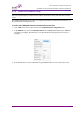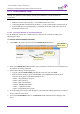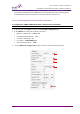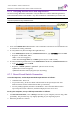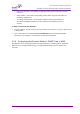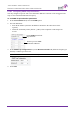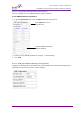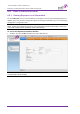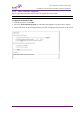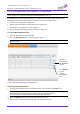User's Manual
Table Of Contents
- 1 Introduction
- 2 Antenna and Repeater Installation Requirements
- 3 Dual-Band Repeater Installation
- 4 Two Dual Units (Quad-band) Installation
- 4.1 Overview
- 4.2 View of the Quad Band Installation
- 4.3 Required Tools and Materials
- 4.4 DIGImini Tri/Quad-band Kit
- 4.5 Upgrading to a Quad-Band System
- 5 Setup and Configuration
- 6 DMCU Installation and Management
- 1
- 6.5.2.1 Band Tabs
- 6.5.2.2 CMU Tabs
- 6.5.2.3 Operation Buttons
- 6.6 Basic Configuration Procedures
- 6.7 Communication and System Parameters
- 6.8 DMCU Administration
- 6.9 CMU Monitoring and Troubleshooting Options
- Appendix A: Specifications (@+25 C)
AXELL DIGIMINI- AMERICAS REPEATER
PRODUCT DESCRIPTION AND USER’S MANUAL
72 DIGImini Americas User Manual Rev 3.5 © Axell Wireless Ltd
6.8.3 Backup/Restore of Repeater Configuration
NOTE: Backup and Restore procedures are only applicable for web sessions opened via the DMCU
(see
6.5 and
6.5.1) as opposed to directly through the Repeater (see
5.1).
The DIGImini Web GUI management application enables the backup and restore of the repeater
configuration files. This section provides a description of the following procedures:
• Backup of current Repeater configuration
• Restoring previous Repeater configuration from available files
• Uploading new configuration file from computer
• Saving configuration settings to other location (i.e. computer)
To access Backup/Restore tab
1. From the Tree Pane, select the band item.
2. Select the Backup/Restore tab. The following tab appears.
NOTE: The following figure is only an example of the Backup/Restore tab and does not show
DIGImini values.
6.8.3.1 Backup of Repeater Configuration
To perform backup procedure
1. To assign the configuration file a recognizable name, enter a name in the remark field.
NOTE: This must be performed before performing the backup operation; otherwise the file will
automatically be assigned a name according to the backup date and unit ID.
The name cannot be modified once the backup has been performed.
2. Click the Backup button located on the right-hand side of the tab.
3. The file will be added to the table displayed in the Backup/Restore tab.
Select file
from list and
click Delete to
remove.
Click Refresh
to list of
available
configuration
files