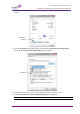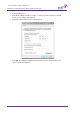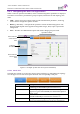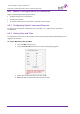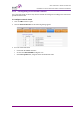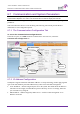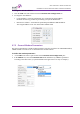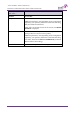User's Manual
Table Of Contents
- 1 Introduction
- 2 Antenna and Repeater Installation Requirements
- 3 Dual-Band Repeater Installation
- 4 Two Dual Units (Quad-band) Installation
- 4.1 Overview
- 4.2 View of the Quad Band Installation
- 4.3 Required Tools and Materials
- 4.4 DIGImini Tri/Quad-band Kit
- 4.5 Upgrading to a Quad-Band System
- 5 Setup and Configuration
- 6 DMCU Installation and Management
- 1
- 6.5.2.1 Band Tabs
- 6.5.2.2 CMU Tabs
- 6.5.2.3 Operation Buttons
- 6.6 Basic Configuration Procedures
- 6.7 Communication and System Parameters
- 6.8 DMCU Administration
- 6.9 CMU Monitoring and Troubleshooting Options
- Appendix A: Specifications (@+25 C)
AXELL DIGIMINI- AMERICAS REPEATER
PRODUCT DESCRIPTION AND USER’S MANUAL
© Axell Wireless Ltd DIGImini Americas User Manual Rev 3.5 57
6.5.2.2 CMU Tabs
The DMCU tabs and options are accessed by clicking on the CMU item in topology tree.
Item
Description / Values
Axell CMU Info
Provides HW and SW version information, Repeater name definition
options and enables setting the minimum alarm log level. See section
6.8.1.
Communication
Configuration
Used to set IP, SNMP and SMS destinations, and modem
communication parameters. See detailed description in section 6.7.
Alarms Log
Log of past and current alarms. See description in section 6.9.1.
Axell-CMU Alarms
Shows any generated external alarms.
External Alarms
Used to define any connected external alarms. See section 6.6.3.
Axell-CMU SW
Upgrade
Enables upgrading the CMU. See section 6.8.2.
Modem Direct Access
Used to troubleshoot GPRS/CDMA modem activation by sending the
appropriate commands and viewing responses and used to activate
CDMA modem. See section
6.7.5.1
6.5.2.3 Operation Buttons
The following Operation buttons are available.
Item
Description / Values
Selected Tree Item
Shows the currently selected topology tree item.
Values: CMU, Band (e.g. 850-1900), Users
Send
Click after completing the new data input and values update in any
screen in order to insert the new values into the Repeater, and
implement the changes
Refresh
Click to refresh the current screen and update the displayed data
CMU Reset
Click to reset the Web Access application, in case of failure or display
problems
Date and Time
Displays Date & Time as set in the Repeater
Help
Click Help to display an e-guide line for the system operation. This
Help is general by its nature and some features may not be included.