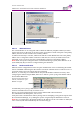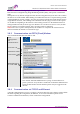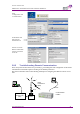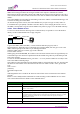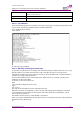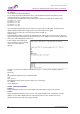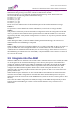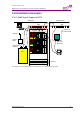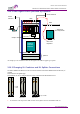User Manual
Table Of Contents
- Optical Master Unit
- Contact Information
- About This Manual
- For whom it is Intended
- Notice
- Confidential - Authorized Customer Use
- Disclaimer of Liability
- Warrantee
- Table of Contents
- 1 Introduction
- 2 Installation
- 3 Setup
- 3.1 Initiate Local Communication
- 3.2 Configure the OMU
- 3.3 Fiber Loss Compensation and Master Attentuation
- 3.4 Integration into AEM
- 3.5 Set Up OMU-Repeater System
- 3.6 Balance the System
- 3.7 Initiate Fiber Loss Compensation
- 3.8 Set up Remote Communication
- 3.9 Integrate into the AEM
- 3.10 Installation Examples
- 4 Troubleshooting
- 5 Maintenance
- 6 Specifications
AXELL OPTICAL MASTER UNIT
PRODUCT DESCRIPTION AND USER’S MANUAL
36 © Axell Wireless Ltd
This illustration is a simplified schematic of the remote communication between a GSM module in an
OMU and an analogue modem. The analogue modem in the computer communicates with the
Interworking Function Unit (IFU), which is the GSM network analogue network interface. The call is
routed via the switch centre over the air interface to the data call number in the SIM-card of the GSM
module.
The Control Module is responsible for establishing connections with the Axell Element Manager, and
to answer incoming calls to the OMU.
As described in previous sections, the Control Module only accepts one login at a time, either via
Local Maintenance port (LMT) or modem connection. Hence, when verifying the remote access of
the OMU, it is important to log out from the OMU locally before trying to access the OMU remotely.
3.8.5.1 Direct Modem Access
To allow for advanced trouble shooting of the communications, it is possible to access the modem
directly via the Control Module from a laptop computer.
Log in to the OMU, either with RMC, or with a terminal emulation program, such as
HyperTerminal™. When the login is completed, select Terminal Mode, this will give access to the
OMU command prompt in the same way as with HyperTerminal.
When the OMU prompt is accessible, type in the command
ACCESS MODEM <Enter>.
When typing ACCESS MODEM, the controller will send all the characters that are typed directly out
to the modem port. All characters replied back from the modem will go directly to the LMT port and
back to the computer.
To abort an ACCESS MODEM session, press three ‘-‘ in a row (all three within one second) to come
back to the OMU command prompt.
Note! When accessing the modem port the modem might be configured with “echo off”, meaning that
the characters entered will not be echoed back to the screen. In order to enable “echo”, press Enter.
Type
ATE1 <enter>
(invisible)
The modem replies with
OK
indicating that the echo is enabled. All characters entered will now be echoed back to the terminal
program.
Below is a list of handy modem commands for trouble shooting via Direct Modem Access. Please
refer to the modem manual for details on the commands below.
Command Description
ATE1 Enables the echo between the modem and the Control Module.
ATDT<Telephone Number>
Causes the modem to dial <Telephone Number>. This can be used to verify that the modem correctly
can dial a remote modem.
ATA Answer incoming call
ATH
Hang up call. Note, if being online to the remote peer, you need to go to command mode to hang up
the call. This is done by waiting at least one second since last entered character, then press +++ (three
plus signs), all within one second. After one second, the modem will reply OK, meaning that
command mode is entered.
ATM0 Disables the loudspeaker in the modem
ATM1 Enables the loudspeaker in the modem
LaptopLaptop
RS232 cable
Control Module
GSM
Module
LMT Port