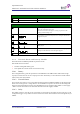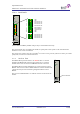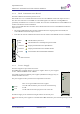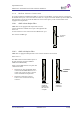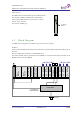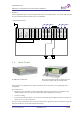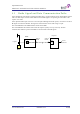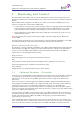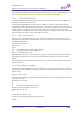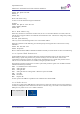User Manual
Table Of Contents
- OMU Manual, rev H
- OMU Product Description and User's Manual
- 1 Repeater Technology
- 2 Product and System Description
- 3 Monitoring and Control
- 4 Installation
- 4.1 Unpack the OMU
- 4.2 Mount the OMU
- 4.3 Ensure Proper Grounding
- 4.4 Attach Cabling
- 4.5 Start-up the OMU
- 4.6 Initiate Local Communication
- 4.7 Configure the OMU
- 4.8 Set Up OMU-Repeater System
- 4.9 Balance the System
- 4.10 Initiate Fibre Loss Compensation
- 4.11 Set up Remote Communication
- 4.12 Integrate into the AEM
- 4.13 Installation Examples
- 5 Maintenance
- 6 Specifications
- RMC Short Guide
- Common Commands and Attributes 1.3.0 v1.2.pdf
- 1 Overview
- 2 Axell Wireless Versus Avitec
- 3 Version Compatibility
- 4 Using Commands and Attributes
- 5 Built in Help System
- 6 External Alarms, DOOR and Controller Temperature
- 6.1 CTM – Controller Temperature
- 6.2 DOO – displays status of the door alarm source
- 6.3 DST – displays status of the door
- 6.4 EAC – External alarm configuration
- 6.5 EAD – External alarm description
- 6.6 EST – External Input Status
- 6.7 EX1 – status of external alarm input 1
- 6.8 EX2 – displays status of external alarm input 2
- 6.9 EX3 – displays status of external alarm input 3
- 6.10 EX4 – displays status of external alarm input 4
- 6.11 EXT – External alarm pin configuration
- 7 Alarm Configurations
- 7.1 ACL – Alarm Class Configuration
- 7.2 AC1 – Compressed Alarm Severity and Alarm Class Configurations
- 7.3 AL1 - Compressed Alarm Format
- 7.4 AL2 - Compressed Alarm Format
- 7.5 AL3 - Compressed Alarm Format
- 7.6 ALA – Configuring the alarm parameters
- 7.7 ASE – Alarm Severity Configuration
- 7.8 LIT – Alarm Log Item
- 7.9 LLN – Alarm Log Length
- 7.10 MAR – Minimum Alarm Repetition Cycle
- 7.11 MNR – Maximum Number of Alarm Retransmissions
- 7.12 NUA – Next Unacknowledged Alarm
- 7.13 RCA – Repetition Cycle for Alarms
- 7.14 RLY – Relay Status
- 7.15 RPL - Relay Polarity
- 7.16 RTN – Relay Test On Interval
- 7.17 RTF – Relay Test Off Interval
- 7.18 ACT ACK – Acknowledge Alarm
- 7.19 ACT CLO – Clear Alarm Log
- 7.20 ACT TRE – Test relay
- 7.21 LOGDUMP ALARM
- 8 Modem and Communication Settings
- 8.1 ADD – SMS Access List
- 8.2 ASC – Address of Service Center
- 8.3 CDE – Communications Device Enabled
- 8.4 CSL – Communications Support List
- 8.5 DEV – Device type and Communications Method
- 8.6 DDS – Device Description
- 8.7 CMD – Communications Method Description
- 8.8 LPC – Last Power Cycling of modem
- 8.9 MAD – Main Address
- 8.10 MCT – Modem Connect Time
- 8.11 MIS – Modem Initialization String
- 8.12 MPE – Automatic Power Cycling Enabled
- 8.13 MPT – Automatic Power Cycling Timepoint
- 8.14 NCT – Network Connect Time
- 8.15 PIN – PIN-code for communications device
- 8.16 PIS – PIN-code Supported by device
- 8.17 PPO – Primary Port Number
- 8.18 ROP – Repeater to OMC password
- 8.19 SAC – SMS Acknowledge Configuration
- 8.20 SFT – Secondary Fallback Timer
- 8.21 SMC – Address of SMS Service Center
- 8.22 SPO – Primary Port Number
- 8.23 SSC – Secondary Service Center
- 8.24 ACT MDS - Poll for Modem Status
- 8.25 ACT RCD – Reset Communications Device
- 8.26 ACT UPA – Use Primary Address
- 8.27 ACCESS MODEM
- 8.28 MODEM
- 8.29 MP – Modem Power
- 8.30 TRACE MODEM
- 9 Heartbeat Report Configurations
- 9.1 HIT – Heartbeat Log Item
- 9.2 HLN – Heartbeat Log Length
- 9.3 HOS – Heartbeat on System Startup
- 9.4 MRR – Maximum Report Retransmission
- 9.5 RCH – Repetition Cycle for Heartbeats
- 9.6 RCR – Repetition Cycle for Reports
- 9.7 ACT HBT – Request Heartbeat Transmission
- 9.8 ACT CHB – Clear Heartbeat Log
- 9.9 LOGDUMP HEARTBEAT
- 10 System ADMINISTRATION and Inventory Management
- 10.1 ADC – Active Devices Count
- 10.2 DAT – System Date
- 10.3 DDI – Detailed Device Information
- 10.4 HDC – Hardware Device Count
- 10.5 HDI – Hardware Device Item
- 10.6 HWV - Hardware Version
- 10.7 LTG – Lock Tag
- 10.8 MDL – Target Model Identification
- 10.9 MDD – Target Model Description
- 10.10 MSG - Message Counter
- 10.11 RID – Repeater ID
- 10.12 SHW – Supported Hardware
- 10.13 SIS – System Information String
- 10.14 SIT – System Initialization Timepoint
- 10.15 SUT – System Uptime
- 10.16 SWV – Software Versions
- 10.17 TAG – Repeater Tag
- 10.18 TIM – System Time
- 10.19 ACT RHW – Action Reset Hardware
- 10.20 HARDWARE REPLACE
- 10.21 SYSADMIN – Log in as system administrator
- 10.22 REBOOT – Reboot the system
- 11 User Administration and Session Configurations
- 12 AXELL WIRELESS Repeater System Settings
- 12.1 System Node Identification
- 12.2 Node Addressing
- 12.3 Master Slave Common Configurations
- 12.4 Slave Specific Configurations
- 12.5 Node Master Configurations
- 13 Network Configurations
- 13.1 DAS – Dynamic Address Status
- 13.2 DNS – DNS Address Configurations
- 13.3 EEN – Ethernet Enabled
- 13.4 GWY – Default Gateway
- 13.5 MAC – MAC address
- 13.6 NID – Network Interface Descriptions
- 13.7 NIL – Network Interface List
- 13.8 NIC – Network Interface Configuration
- 13.9 NRS – Network Restart
- 13.10 SSR – Supported Services
- 13.11 SRV – Service Configurations
- 13.12 IFCONFIG
- 13.13 PING
- 13.14 TRACEROUTE
- 13.15 NETWORK
- 14 GPRS CONFIGURATIONS
- 14.1 GPR – GPRS attribute
- 14.1.1 GPR AAD – Authorization address
- 14.1.2 GPR ACL – Authorization Client
- 14.1.3 GPR APN – Access Point Name
- 14.1.4 GPR APPLY – Apply changes made to the GPRS configurations
- 14.1.5 GPR ASC – Authorisation Secret
- 14.1.6 GPR ASV – Authorization server
- 14.1.7 GPR ATH – Authentication method
- 14.1.8 GPR CHANGES – Changes made in GPRS configuration
- 14.1.9 GPR CPI – CHAP Interval
- 14.1.10 GPR CTY – GPRS connection type
- 14.1.11 GPR EXF – GPRS extra flags
- 14.1.12 GPR MDS – GPRS modem dial string
- 14.1.13 GPR MDT – Modem timeout
- 14.1.14 GPR MRU – Maximum Receive Unit
- 14.1.15 GPR MTU – Maximum Transmission Unit
- 14.1.16 GPR PTR – Persistence timer
- 14.1.17 GPR RTE – Default route enable
- 14.1.18 GPR STATUS – Reports status of GPRS interface
- 14.1.19 GPR RESTART – Restart GPRS
- 14.2 GPRS – Handle GPRS functionality
- 14.3 TRACE GPRSDEBUG – Debug GPRS attach
- 14.1 GPR – GPRS attribute
- 15 Firmware Upgrade
- OMU Commands and Attributes 1.0.0 v1.0
- 1Overview
- 2Version Compatibility
- 3Using Commands and Attributes
- 4Built in Help System
- 5OMU CommanDS
- 6Alarm Configurations
- 6.1AC2 – Compressed Alarm Severity and Alarm Class Configurations
- 6.2AL4 - Compressed Alarm Format
- 6.3AL5 - Compressed Alarm Format
- 6.4AL6 - Compressed Alarm Format
- 6.5 ALL - Compact Message Status Parameters in Optical Master Unit
- 6.6BAT – Status of battery charge
- 6.7COM – Status of Communication with Active Devices
- 6.8CRC – Status of EEPROM CRC
- 6.9PW1 - Status of Power Supply 1
- 6.10PW2 - Status of Power Supply 2
- 6.11PW3 - Status of Power Supply 3
- 6.12PW4 - Status of Power Supply 4
- 6.13RBT – Status of Radio Board Temperatures
- 6.14RSP – Optical Master Unit Status Parameters
- 6.15RXO – Status of Received Optical Level
- 6.16SZP – Status of Pilot Tone Generator Synthesizer
- 6.17TEM – Status of Controller Temperature
- 6.18TXO – Status of Transmitted Optical Level
- 7Opto Interface Configurations
- 8RF-Related Configurations
- 9Temperature And Power Supply Levels
- 10Data Communication Settings
- 11Alarm Attribute Thresholds
- 11.1BAT – Battery Level
- 11.2COM – Communications with Active Devices
- 11.3CRC – EEPROM CRC Check in Active Devices
- 11.4ILD – Input Signal Level Downlink
- 11.5NCO – Node Communications Status
- 11.6PW1 – Power Supply 1
- 11.7 PW2 – Power Supply 2
- 11.8PW3 – Power Supply 3
- 11.9PW4 – Power Supply 4
- 11.10RBT – Radio Board Temperature
- 11.11RXO - Recieved Optical Level
- 11.12SZP – Synthesizer Pilot Tone Generator
- 11.13TEM – Controller Temperature
- 11.14TXO – Transmitted Optical Level
- 12Heartbeat Format
- OMU Product Description and User's Manual
- Safety Instructions and Warnings
- Definitions, Abbreviations and Acronyms
- Contact Information
Optical Master Unit
PRODUCT DESCRIPTION AND USER’S MANUAL
© Axell Wireless Ltd A1829300 rev H 22 (86)
2.2.6 Rack Communication Board
The Rack Communication Board is placed in slot 12.
This module serves as a communications link between the Control Module and the Fiber Optic Converters.
The unit is also used when several OMUs are to be linked together. The cables for cascading OMUs are
provided by Axell Wireless in case these are needed. The connections are RJ45. How to link the OMUs to one
another is described in section 6 Installation.
There are three LEDs that reflect the status of the communication between the Control Module and the Fiber
Optic Converters.
UL DATA and DL DATA reflect the data communication that is ongoing between this module, the
Control Module and the Fibre Optic Converters.
Link OK is lit when the communication between this unit and the Control Module has been established.
ERR
PWR
UL
DATA
DL
DATA
Link OK
IN OUT 1
OUT 2
ERR
PWR
UL
DATA
DL
DATA
Link OK
IN OUT 1
OUT 2
PWR Indicates that the power is on
ERR Indicates that there is something wrong in the module
UL DATA Ongoing communication in the uplink direction
DL DATA Ongoing communication in the downlink direction
Link OK Communication with Control Module established
RJ45 connectors
2.2.7 Power Supply
The Power Supplies are placed in slot 13 and 14.
Each OMU unit is equipped with one or two power supplies. There are power supplies
for 115 - 230VAC 50/60 Hz and 24 - 48VDC.
It is possible to mount two different power supplies (with different voltage) if they are
fed from two different sources.
The power supplies works in parallel and are independent of each other.
In OK
Out OK
There are two green LEDs on the Power supplies
“Out OK” indicates that the power levels the unit is delivering
are OK
“In OK” indicates that the input power to the unit is OK
Each Power Supply can be switched off using the switches on the front panel.
Note! Even when the power supplies are switched off the OMU still has live power from the power input on the
back.
In OK
Out OK
On
Off