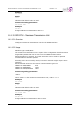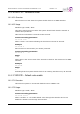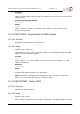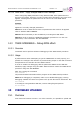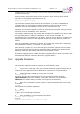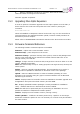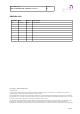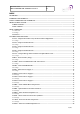User Manual
Table Of Contents
- OMU Manual, rev H
- OMU Product Description and User's Manual
- 1 Repeater Technology
- 2 Product and System Description
- 3 Monitoring and Control
- 4 Installation
- 4.1 Unpack the OMU
- 4.2 Mount the OMU
- 4.3 Ensure Proper Grounding
- 4.4 Attach Cabling
- 4.5 Start-up the OMU
- 4.6 Initiate Local Communication
- 4.7 Configure the OMU
- 4.8 Set Up OMU-Repeater System
- 4.9 Balance the System
- 4.10 Initiate Fibre Loss Compensation
- 4.11 Set up Remote Communication
- 4.12 Integrate into the AEM
- 4.13 Installation Examples
- 5 Maintenance
- 6 Specifications
- RMC Short Guide
- Common Commands and Attributes 1.3.0 v1.2.pdf
- 1 Overview
- 2 Axell Wireless Versus Avitec
- 3 Version Compatibility
- 4 Using Commands and Attributes
- 5 Built in Help System
- 6 External Alarms, DOOR and Controller Temperature
- 6.1 CTM – Controller Temperature
- 6.2 DOO – displays status of the door alarm source
- 6.3 DST – displays status of the door
- 6.4 EAC – External alarm configuration
- 6.5 EAD – External alarm description
- 6.6 EST – External Input Status
- 6.7 EX1 – status of external alarm input 1
- 6.8 EX2 – displays status of external alarm input 2
- 6.9 EX3 – displays status of external alarm input 3
- 6.10 EX4 – displays status of external alarm input 4
- 6.11 EXT – External alarm pin configuration
- 7 Alarm Configurations
- 7.1 ACL – Alarm Class Configuration
- 7.2 AC1 – Compressed Alarm Severity and Alarm Class Configurations
- 7.3 AL1 - Compressed Alarm Format
- 7.4 AL2 - Compressed Alarm Format
- 7.5 AL3 - Compressed Alarm Format
- 7.6 ALA – Configuring the alarm parameters
- 7.7 ASE – Alarm Severity Configuration
- 7.8 LIT – Alarm Log Item
- 7.9 LLN – Alarm Log Length
- 7.10 MAR – Minimum Alarm Repetition Cycle
- 7.11 MNR – Maximum Number of Alarm Retransmissions
- 7.12 NUA – Next Unacknowledged Alarm
- 7.13 RCA – Repetition Cycle for Alarms
- 7.14 RLY – Relay Status
- 7.15 RPL - Relay Polarity
- 7.16 RTN – Relay Test On Interval
- 7.17 RTF – Relay Test Off Interval
- 7.18 ACT ACK – Acknowledge Alarm
- 7.19 ACT CLO – Clear Alarm Log
- 7.20 ACT TRE – Test relay
- 7.21 LOGDUMP ALARM
- 8 Modem and Communication Settings
- 8.1 ADD – SMS Access List
- 8.2 ASC – Address of Service Center
- 8.3 CDE – Communications Device Enabled
- 8.4 CSL – Communications Support List
- 8.5 DEV – Device type and Communications Method
- 8.6 DDS – Device Description
- 8.7 CMD – Communications Method Description
- 8.8 LPC – Last Power Cycling of modem
- 8.9 MAD – Main Address
- 8.10 MCT – Modem Connect Time
- 8.11 MIS – Modem Initialization String
- 8.12 MPE – Automatic Power Cycling Enabled
- 8.13 MPT – Automatic Power Cycling Timepoint
- 8.14 NCT – Network Connect Time
- 8.15 PIN – PIN-code for communications device
- 8.16 PIS – PIN-code Supported by device
- 8.17 PPO – Primary Port Number
- 8.18 ROP – Repeater to OMC password
- 8.19 SAC – SMS Acknowledge Configuration
- 8.20 SFT – Secondary Fallback Timer
- 8.21 SMC – Address of SMS Service Center
- 8.22 SPO – Primary Port Number
- 8.23 SSC – Secondary Service Center
- 8.24 ACT MDS - Poll for Modem Status
- 8.25 ACT RCD – Reset Communications Device
- 8.26 ACT UPA – Use Primary Address
- 8.27 ACCESS MODEM
- 8.28 MODEM
- 8.29 MP – Modem Power
- 8.30 TRACE MODEM
- 9 Heartbeat Report Configurations
- 9.1 HIT – Heartbeat Log Item
- 9.2 HLN – Heartbeat Log Length
- 9.3 HOS – Heartbeat on System Startup
- 9.4 MRR – Maximum Report Retransmission
- 9.5 RCH – Repetition Cycle for Heartbeats
- 9.6 RCR – Repetition Cycle for Reports
- 9.7 ACT HBT – Request Heartbeat Transmission
- 9.8 ACT CHB – Clear Heartbeat Log
- 9.9 LOGDUMP HEARTBEAT
- 10 System ADMINISTRATION and Inventory Management
- 10.1 ADC – Active Devices Count
- 10.2 DAT – System Date
- 10.3 DDI – Detailed Device Information
- 10.4 HDC – Hardware Device Count
- 10.5 HDI – Hardware Device Item
- 10.6 HWV - Hardware Version
- 10.7 LTG – Lock Tag
- 10.8 MDL – Target Model Identification
- 10.9 MDD – Target Model Description
- 10.10 MSG - Message Counter
- 10.11 RID – Repeater ID
- 10.12 SHW – Supported Hardware
- 10.13 SIS – System Information String
- 10.14 SIT – System Initialization Timepoint
- 10.15 SUT – System Uptime
- 10.16 SWV – Software Versions
- 10.17 TAG – Repeater Tag
- 10.18 TIM – System Time
- 10.19 ACT RHW – Action Reset Hardware
- 10.20 HARDWARE REPLACE
- 10.21 SYSADMIN – Log in as system administrator
- 10.22 REBOOT – Reboot the system
- 11 User Administration and Session Configurations
- 12 AXELL WIRELESS Repeater System Settings
- 12.1 System Node Identification
- 12.2 Node Addressing
- 12.3 Master Slave Common Configurations
- 12.4 Slave Specific Configurations
- 12.5 Node Master Configurations
- 13 Network Configurations
- 13.1 DAS – Dynamic Address Status
- 13.2 DNS – DNS Address Configurations
- 13.3 EEN – Ethernet Enabled
- 13.4 GWY – Default Gateway
- 13.5 MAC – MAC address
- 13.6 NID – Network Interface Descriptions
- 13.7 NIL – Network Interface List
- 13.8 NIC – Network Interface Configuration
- 13.9 NRS – Network Restart
- 13.10 SSR – Supported Services
- 13.11 SRV – Service Configurations
- 13.12 IFCONFIG
- 13.13 PING
- 13.14 TRACEROUTE
- 13.15 NETWORK
- 14 GPRS CONFIGURATIONS
- 14.1 GPR – GPRS attribute
- 14.1.1 GPR AAD – Authorization address
- 14.1.2 GPR ACL – Authorization Client
- 14.1.3 GPR APN – Access Point Name
- 14.1.4 GPR APPLY – Apply changes made to the GPRS configurations
- 14.1.5 GPR ASC – Authorisation Secret
- 14.1.6 GPR ASV – Authorization server
- 14.1.7 GPR ATH – Authentication method
- 14.1.8 GPR CHANGES – Changes made in GPRS configuration
- 14.1.9 GPR CPI – CHAP Interval
- 14.1.10 GPR CTY – GPRS connection type
- 14.1.11 GPR EXF – GPRS extra flags
- 14.1.12 GPR MDS – GPRS modem dial string
- 14.1.13 GPR MDT – Modem timeout
- 14.1.14 GPR MRU – Maximum Receive Unit
- 14.1.15 GPR MTU – Maximum Transmission Unit
- 14.1.16 GPR PTR – Persistence timer
- 14.1.17 GPR RTE – Default route enable
- 14.1.18 GPR STATUS – Reports status of GPRS interface
- 14.1.19 GPR RESTART – Restart GPRS
- 14.2 GPRS – Handle GPRS functionality
- 14.3 TRACE GPRSDEBUG – Debug GPRS attach
- 14.1 GPR – GPRS attribute
- 15 Firmware Upgrade
- OMU Commands and Attributes 1.0.0 v1.0
- 1Overview
- 2Version Compatibility
- 3Using Commands and Attributes
- 4Built in Help System
- 5OMU CommanDS
- 6Alarm Configurations
- 6.1AC2 – Compressed Alarm Severity and Alarm Class Configurations
- 6.2AL4 - Compressed Alarm Format
- 6.3AL5 - Compressed Alarm Format
- 6.4AL6 - Compressed Alarm Format
- 6.5 ALL - Compact Message Status Parameters in Optical Master Unit
- 6.6BAT – Status of battery charge
- 6.7COM – Status of Communication with Active Devices
- 6.8CRC – Status of EEPROM CRC
- 6.9PW1 - Status of Power Supply 1
- 6.10PW2 - Status of Power Supply 2
- 6.11PW3 - Status of Power Supply 3
- 6.12PW4 - Status of Power Supply 4
- 6.13RBT – Status of Radio Board Temperatures
- 6.14RSP – Optical Master Unit Status Parameters
- 6.15RXO – Status of Received Optical Level
- 6.16SZP – Status of Pilot Tone Generator Synthesizer
- 6.17TEM – Status of Controller Temperature
- 6.18TXO – Status of Transmitted Optical Level
- 7Opto Interface Configurations
- 8RF-Related Configurations
- 9Temperature And Power Supply Levels
- 10Data Communication Settings
- 11Alarm Attribute Thresholds
- 11.1BAT – Battery Level
- 11.2COM – Communications with Active Devices
- 11.3CRC – EEPROM CRC Check in Active Devices
- 11.4ILD – Input Signal Level Downlink
- 11.5NCO – Node Communications Status
- 11.6PW1 – Power Supply 1
- 11.7 PW2 – Power Supply 2
- 11.8PW3 – Power Supply 3
- 11.9PW4 – Power Supply 4
- 11.10RBT – Radio Board Temperature
- 11.11RXO - Recieved Optical Level
- 11.12SZP – Synthesizer Pilot Tone Generator
- 11.13TEM – Controller Temperature
- 11.14TXO – Transmitted Optical Level
- 12Heartbeat Format
- OMU Product Description and User's Manual
- Safety Instructions and Warnings
- Definitions, Abbreviations and Acronyms
- Contact Information
Document Name: Common Commands and Attributes v1.3.0 Revision: 1.2
install firmware into the controller using normal terminal emulation programs and
Z-modems protocols.
Axell Firmware Upload files have the file extension .arf2, and the name should
normally reveal upgrade information such as
OMU-1.0.1_to_OMU-1.0.2.arf2
The firmware package itself contains all information on version compatibilities,
meaning that it is not possible to install firmware unless criterias on current
software versions and available memory in the controllers are met.
Normally, the firmware upgrade consists of uploading the firmware using Z-modem,
and then issue an installation of the firmware.
The installer reads through the packet and calculates the checksums to ensure that
the uploaded packet is valid for installation. It also checks a number of
prerequisites prior to installing the firmware, such as correct System, Common and
Target firmwares version for this upgrade packet and enough space to install the
packet.
Once the installation procedure is started, the system will reboot after completing
the installation procedure, successful or unsuccessful.
Once booting up again, the new controller will if firmware upgrade was successful
be executed, and a FWU (Firmware Upgraded) alarm posted to the Axell Element
Manager containing information about the new firmware version.
If firmware upgrade failed, a FWF (Firmware Upgrade Failure) alarm is posted to the
Axell Element Manager informing about the upgrade failure.
15.2 Upgrade Procedure
The firmware upgrade procedure consists of a few different steps
1. Log in to the controller using any terminal emulation program supporting Z-
modem such as HyperTerminal for Windows or minicom for Unix/Linux/OS X.
2. Initiate firmware upload by issuing the command
firmware upload
and then start the file transmission from the terminal emulation program.
HyperTerminal: Menu item Transfer->Send file, browse to correct arf2 file.
MiniCom: File transfer dialog normally is brought up automatically.
3. Once file is uploaded correctly, switch to System Administrator mode using
command
sysadmin
and provide the sysadmin password.
4. Enter
firmware list
to get a list of all uploaded packages.
5. Issue installation of desired packet by issuing
firmware install <package>
such as
firmware install OMU-1.0.1_to_OMU-1.0.2.arf2
Common Commands and Attributes 122/123