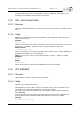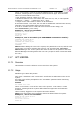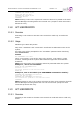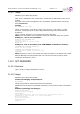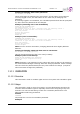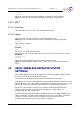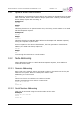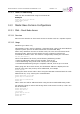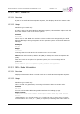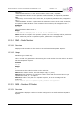User Manual
Table Of Contents
- OMU Manual, rev H
- OMU Product Description and User's Manual
- 1 Repeater Technology
- 2 Product and System Description
- 3 Monitoring and Control
- 4 Installation
- 4.1 Unpack the OMU
- 4.2 Mount the OMU
- 4.3 Ensure Proper Grounding
- 4.4 Attach Cabling
- 4.5 Start-up the OMU
- 4.6 Initiate Local Communication
- 4.7 Configure the OMU
- 4.8 Set Up OMU-Repeater System
- 4.9 Balance the System
- 4.10 Initiate Fibre Loss Compensation
- 4.11 Set up Remote Communication
- 4.12 Integrate into the AEM
- 4.13 Installation Examples
- 5 Maintenance
- 6 Specifications
- RMC Short Guide
- Common Commands and Attributes 1.3.0 v1.2.pdf
- 1 Overview
- 2 Axell Wireless Versus Avitec
- 3 Version Compatibility
- 4 Using Commands and Attributes
- 5 Built in Help System
- 6 External Alarms, DOOR and Controller Temperature
- 6.1 CTM – Controller Temperature
- 6.2 DOO – displays status of the door alarm source
- 6.3 DST – displays status of the door
- 6.4 EAC – External alarm configuration
- 6.5 EAD – External alarm description
- 6.6 EST – External Input Status
- 6.7 EX1 – status of external alarm input 1
- 6.8 EX2 – displays status of external alarm input 2
- 6.9 EX3 – displays status of external alarm input 3
- 6.10 EX4 – displays status of external alarm input 4
- 6.11 EXT – External alarm pin configuration
- 7 Alarm Configurations
- 7.1 ACL – Alarm Class Configuration
- 7.2 AC1 – Compressed Alarm Severity and Alarm Class Configurations
- 7.3 AL1 - Compressed Alarm Format
- 7.4 AL2 - Compressed Alarm Format
- 7.5 AL3 - Compressed Alarm Format
- 7.6 ALA – Configuring the alarm parameters
- 7.7 ASE – Alarm Severity Configuration
- 7.8 LIT – Alarm Log Item
- 7.9 LLN – Alarm Log Length
- 7.10 MAR – Minimum Alarm Repetition Cycle
- 7.11 MNR – Maximum Number of Alarm Retransmissions
- 7.12 NUA – Next Unacknowledged Alarm
- 7.13 RCA – Repetition Cycle for Alarms
- 7.14 RLY – Relay Status
- 7.15 RPL - Relay Polarity
- 7.16 RTN – Relay Test On Interval
- 7.17 RTF – Relay Test Off Interval
- 7.18 ACT ACK – Acknowledge Alarm
- 7.19 ACT CLO – Clear Alarm Log
- 7.20 ACT TRE – Test relay
- 7.21 LOGDUMP ALARM
- 8 Modem and Communication Settings
- 8.1 ADD – SMS Access List
- 8.2 ASC – Address of Service Center
- 8.3 CDE – Communications Device Enabled
- 8.4 CSL – Communications Support List
- 8.5 DEV – Device type and Communications Method
- 8.6 DDS – Device Description
- 8.7 CMD – Communications Method Description
- 8.8 LPC – Last Power Cycling of modem
- 8.9 MAD – Main Address
- 8.10 MCT – Modem Connect Time
- 8.11 MIS – Modem Initialization String
- 8.12 MPE – Automatic Power Cycling Enabled
- 8.13 MPT – Automatic Power Cycling Timepoint
- 8.14 NCT – Network Connect Time
- 8.15 PIN – PIN-code for communications device
- 8.16 PIS – PIN-code Supported by device
- 8.17 PPO – Primary Port Number
- 8.18 ROP – Repeater to OMC password
- 8.19 SAC – SMS Acknowledge Configuration
- 8.20 SFT – Secondary Fallback Timer
- 8.21 SMC – Address of SMS Service Center
- 8.22 SPO – Primary Port Number
- 8.23 SSC – Secondary Service Center
- 8.24 ACT MDS - Poll for Modem Status
- 8.25 ACT RCD – Reset Communications Device
- 8.26 ACT UPA – Use Primary Address
- 8.27 ACCESS MODEM
- 8.28 MODEM
- 8.29 MP – Modem Power
- 8.30 TRACE MODEM
- 9 Heartbeat Report Configurations
- 9.1 HIT – Heartbeat Log Item
- 9.2 HLN – Heartbeat Log Length
- 9.3 HOS – Heartbeat on System Startup
- 9.4 MRR – Maximum Report Retransmission
- 9.5 RCH – Repetition Cycle for Heartbeats
- 9.6 RCR – Repetition Cycle for Reports
- 9.7 ACT HBT – Request Heartbeat Transmission
- 9.8 ACT CHB – Clear Heartbeat Log
- 9.9 LOGDUMP HEARTBEAT
- 10 System ADMINISTRATION and Inventory Management
- 10.1 ADC – Active Devices Count
- 10.2 DAT – System Date
- 10.3 DDI – Detailed Device Information
- 10.4 HDC – Hardware Device Count
- 10.5 HDI – Hardware Device Item
- 10.6 HWV - Hardware Version
- 10.7 LTG – Lock Tag
- 10.8 MDL – Target Model Identification
- 10.9 MDD – Target Model Description
- 10.10 MSG - Message Counter
- 10.11 RID – Repeater ID
- 10.12 SHW – Supported Hardware
- 10.13 SIS – System Information String
- 10.14 SIT – System Initialization Timepoint
- 10.15 SUT – System Uptime
- 10.16 SWV – Software Versions
- 10.17 TAG – Repeater Tag
- 10.18 TIM – System Time
- 10.19 ACT RHW – Action Reset Hardware
- 10.20 HARDWARE REPLACE
- 10.21 SYSADMIN – Log in as system administrator
- 10.22 REBOOT – Reboot the system
- 11 User Administration and Session Configurations
- 12 AXELL WIRELESS Repeater System Settings
- 12.1 System Node Identification
- 12.2 Node Addressing
- 12.3 Master Slave Common Configurations
- 12.4 Slave Specific Configurations
- 12.5 Node Master Configurations
- 13 Network Configurations
- 13.1 DAS – Dynamic Address Status
- 13.2 DNS – DNS Address Configurations
- 13.3 EEN – Ethernet Enabled
- 13.4 GWY – Default Gateway
- 13.5 MAC – MAC address
- 13.6 NID – Network Interface Descriptions
- 13.7 NIL – Network Interface List
- 13.8 NIC – Network Interface Configuration
- 13.9 NRS – Network Restart
- 13.10 SSR – Supported Services
- 13.11 SRV – Service Configurations
- 13.12 IFCONFIG
- 13.13 PING
- 13.14 TRACEROUTE
- 13.15 NETWORK
- 14 GPRS CONFIGURATIONS
- 14.1 GPR – GPRS attribute
- 14.1.1 GPR AAD – Authorization address
- 14.1.2 GPR ACL – Authorization Client
- 14.1.3 GPR APN – Access Point Name
- 14.1.4 GPR APPLY – Apply changes made to the GPRS configurations
- 14.1.5 GPR ASC – Authorisation Secret
- 14.1.6 GPR ASV – Authorization server
- 14.1.7 GPR ATH – Authentication method
- 14.1.8 GPR CHANGES – Changes made in GPRS configuration
- 14.1.9 GPR CPI – CHAP Interval
- 14.1.10 GPR CTY – GPRS connection type
- 14.1.11 GPR EXF – GPRS extra flags
- 14.1.12 GPR MDS – GPRS modem dial string
- 14.1.13 GPR MDT – Modem timeout
- 14.1.14 GPR MRU – Maximum Receive Unit
- 14.1.15 GPR MTU – Maximum Transmission Unit
- 14.1.16 GPR PTR – Persistence timer
- 14.1.17 GPR RTE – Default route enable
- 14.1.18 GPR STATUS – Reports status of GPRS interface
- 14.1.19 GPR RESTART – Restart GPRS
- 14.2 GPRS – Handle GPRS functionality
- 14.3 TRACE GPRSDEBUG – Debug GPRS attach
- 14.1 GPR – GPRS attribute
- 15 Firmware Upgrade
- OMU Commands and Attributes 1.0.0 v1.0
- 1Overview
- 2Version Compatibility
- 3Using Commands and Attributes
- 4Built in Help System
- 5OMU CommanDS
- 6Alarm Configurations
- 6.1AC2 – Compressed Alarm Severity and Alarm Class Configurations
- 6.2AL4 - Compressed Alarm Format
- 6.3AL5 - Compressed Alarm Format
- 6.4AL6 - Compressed Alarm Format
- 6.5 ALL - Compact Message Status Parameters in Optical Master Unit
- 6.6BAT – Status of battery charge
- 6.7COM – Status of Communication with Active Devices
- 6.8CRC – Status of EEPROM CRC
- 6.9PW1 - Status of Power Supply 1
- 6.10PW2 - Status of Power Supply 2
- 6.11PW3 - Status of Power Supply 3
- 6.12PW4 - Status of Power Supply 4
- 6.13RBT – Status of Radio Board Temperatures
- 6.14RSP – Optical Master Unit Status Parameters
- 6.15RXO – Status of Received Optical Level
- 6.16SZP – Status of Pilot Tone Generator Synthesizer
- 6.17TEM – Status of Controller Temperature
- 6.18TXO – Status of Transmitted Optical Level
- 7Opto Interface Configurations
- 8RF-Related Configurations
- 9Temperature And Power Supply Levels
- 10Data Communication Settings
- 11Alarm Attribute Thresholds
- 11.1BAT – Battery Level
- 11.2COM – Communications with Active Devices
- 11.3CRC – EEPROM CRC Check in Active Devices
- 11.4ILD – Input Signal Level Downlink
- 11.5NCO – Node Communications Status
- 11.6PW1 – Power Supply 1
- 11.7 PW2 – Power Supply 2
- 11.8PW3 – Power Supply 3
- 11.9PW4 – Power Supply 4
- 11.10RBT – Radio Board Temperature
- 11.11RXO - Recieved Optical Level
- 11.12SZP – Synthesizer Pilot Tone Generator
- 11.13TEM – Controller Temperature
- 11.14TXO – Transmitted Optical Level
- 12Heartbeat Format
- OMU Product Description and User's Manual
- Safety Instructions and Warnings
- Definitions, Abbreviations and Acronyms
- Contact Information
Document Name: Common Commands and Attributes v1.3.0 Revision: 1.2
Format on changing other users password:
ACT PASSWORD [user name]
which will change the password for [user name]. If [user name] is the same as
currently logged in user, this will behave in the same way as changing own
password.
If not being logged in as useradmin, the useradmin password will first be prompted
for, after which the password can be changed.
Example (assuming user is not useradmin):
AVITEC AB> ACT PASSWORD Rutger
User Admin Password: ******
New password should be at least 5 characters long, and preferably contain a
combination of upper and lower case letters and numbers.
Enter new password:
Re-enter new password:
Password changed.
AVITEC AB>
Example (user is useradmin):
USERADMIN> ACT PASSWORD Rutger
New password should be at least 5 characters long, and preferably contain a
combination of upper and lower case letters and numbers.
Enter new password:
Re-enter new password:
Password changed.
Note! For user account omcuname, changing passwords have slightly different
behavior.
Format on changing password when user is omcuname:
ACT PASSWORD [user name] [password]
This will change password of the [user name] instantly.
Example (user is omcuname):
AVITEC AB> ACT PASSWORD Rutger Wibba45Res
Password for Rutger changed successfully.
AVITEC AB>
Note! Changing a user password in the system will cause an alarm to be posted to
the Axell Element Manager informing about the changed password. Alarm message
will not include the password itself, but only inform about the change (except for
when omcuname changes the password).
11.11 USERADMIN
11.11.1 Overview
This command is used to escalate rights and run the system with useradmin rights.
11.11.2 Usage
This command is used to enter the system in as user administrator. Running the
controller with useradmin rights is especially useful when configuring many user
accounts in a row to avoid having to enter the useradmin password for each
administration task being performed.
Format:
USERADMIN
will prompt the user for the useradmin password.
Example:
Common Commands and Attributes 81/123