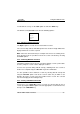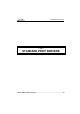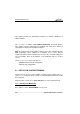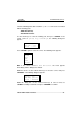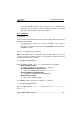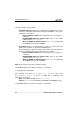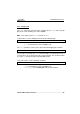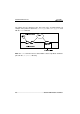User`s guide
Using the Multi-Session
________________________________________________________________
TCP/IP AXEL Platine Terminal 37
To exit from the set-up, use the 'Quit' option or strike the <ESC> key.
The TCP/IP Set-Up 'Session' menu lists the following options:
Open
Close
Resume
Quit
4.2.1 - Opening a Network Session
The 'Open' option is used to select a host from the host list.
The screen is fully cleared, immediately after host selection. A login will then be
displayed when the session is opened.
Note: if the host connection fails (for example if the host is not running or has
been disconnected), it is possible to cancel the session concerned by selecting
the 'Close' option.
4.2.2 - Switching Between Sessions
The Platine terminal can run up to 8 concurrent working sessions (connections
or views). Only one session can be displayed at a time.
In most cases (but not during TCP/IP Set-Up), switching from one session to
another is accomplished by the <Alt><Fx> keystroke combination.
It is also possible to move between sessions by entering TCP/IP Set-Up and
using the 'Resume' option. Look at the sessions status list (on which a star
identifies the active session), and select another active session. The selected
new view is displayed when exiting Set-Up.
4.2.3 - Closing a Network Connection
In most cases, use (<Ctrl><D>) to close a session. It is also possible to close a
session by using the 'Close' option. Select the appropriate session from the list,
then press the <RETURN> key.