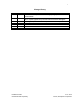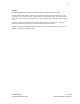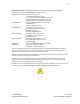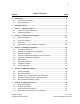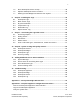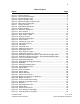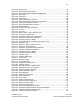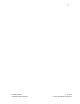User's Manual
Table Of Contents
- 1 Introduction
- 2 Installation Steps
- 3 Step #1 – Configure Regions
- 4 Step #2 – Preparing for Installation
- 5 Step #3 – Installing the Appliance
- 6 Step #4 – Installing the Bridge
- 7 Step #5 – Installing the Sensors
- 8 Step #6 – Installing the Tags
- 9 Step #7 – Associating the Tags with Assets
- 10 Step #8 – System Testing and Quality Control
- 11 Adding Additional Assets After Installation
- 12 Troubleshooting
viii
Installation Guide v2.3 – 5/10
Confidential and Proprietary ©2010, Awarepoint Corporation
Figure 48 – Bridge Icons ................................................................................................. 33
Figure 49 - Placing Awarepoint Bridge ............................................................................ 34
Figure 50 - Placing Awarepoint Bridge Using B Button .................................................. 34
Figure 51 - R1 Sensor ..................................................................................................... 36
Figure 52 - S2 Sensor ..................................................................................................... 36
Figure 53 - S2U Sensor .................................................................................................. 36
Figure 54 - Placing Awarepoint Sensors ......................................................................... 38
Figure 55 - Placing Awarepoint Sensors using S button ................................................. 39
Figure 56 - Adding Comments to Sensors ...................................................................... 39
Figure 57 - Placing All Awarepoint Sensors .................................................................... 40
Figure 58- Bowtie Network .............................................................................................. 40
Figure 59 – Sensors and Signal Strength ....................................................................... 41
Figure 60 - T1 Tag .......................................................................................................... 42
Figure 61 - T2-A Tag ....................................................................................................... 42
Figure 62 - Batch Create Tags in Status Server ............................................................. 43
Figure 63 - Tag Zip Tie Attachment ................................................................................ 44
Figure 64 - Tag Double-Sided Tape Attachment ............................................................ 44
Figure 65 - Creating Temperature Tag Mode ................................................................. 45
Figure 66 - Assigning Tags to a Mode ............................................................................ 46
Figure 67 - Temperature Tag Installation with Service Loop .......................................... 47
Figure 68 - Autoclave Tag ............................................................................................... 47
Figure 69 - Autoclave Tag on Outside of Tray
................................................................ 47
Figure 70 - Autoclave Tag in Bracket .............................................................................. 48
Figure 71 - Autoclave Tag Removed from Bracket ......................................................... 48
Figure 72 - Creating Sterilizable Tag Mode .................................................................... 49
Figure 73 - Assigning Tags to a Mode ............................................................................ 49
Figure 74 - Sterilizable Tag Installation ........................................................................... 50
Figure 75 - Infopoint Login .............................................................................................. 52
Figure 76 - Infopoint Main Page ...................................................................................... 53
Figure 77 - Assets Tab .................................................................................................... 53
Figure 78 - Manage Assets ............................................................................................. 53
Figure 79 - Asset Information .......................................................................................... 54
Figure 80 - Tag MAC drop-down list ............................................................................... 54
Figure 81 - Manage Assets ............................................................................................. 57
Figure 82 - Accuracy Testing in Status Server ................................................................ 61
Figure 83 - Viewing Accuracy Test Results .................................................................... 61
Figure 84 - Download System Manager .......................................................................... 62
Figure 85 - System Manager Login ................................................................................. 62
Figure 86 - Asset Manager .............................................................................................. 64
Figure 87 - Asset Type properties ................................................................................... 64
Figure 88 - Asset Properties ........................................................................................... 65
Figure 89 - List of Tags ................................................................................................... 65
Figure 90 - Offline Asset Manager .................................................................................. 66
Figure 91 - New Asset Type dialog box .......................................................................... 66
Figure 92 - Offline Asset Manager
.................................................................................. 67
Figure 93 - Find Assets dialog box .................................................................................. 67
Figure 94- Awarepoint Bridge Web Interface .................................................................. 70
Figure 95 - Awarepoint Bridge Password Prompt Dialog Box ......................................... 70
Figure 96 - Awarepoint Bridge Statistics Page ................................................................ 71
Figure 97 - Tera Term Serial Port Setup ......................................................................... 72