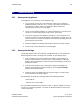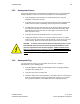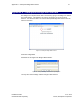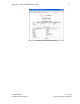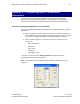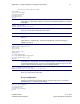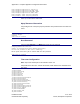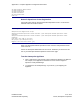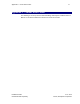User's Manual
Table Of Contents
- 1 Introduction
- 2 Installation Steps
- 3 Step #1 – Configure Regions
- 4 Step #2 – Preparing for Installation
- 5 Step #3 – Installing the Appliance
- 6 Step #4 – Installing the Bridge
- 7 Step #5 – Installing the Sensors
- 8 Step #6 – Installing the Tags
- 9 Step #7 – Associating the Tags with Assets
- 10 Step #8 – System Testing and Quality Control
- 11 Adding Additional Assets After Installation
- 12 Troubleshooting
Appendix B – Complete Appliance Configuration Instructions 74
Installation Guide v2.3 – 5/10
Confidential and Proprietary ©2010, Awarepoint Corporation
Interrupt:177 Base address:0x1400
1) Use DHCP
2) Manually configure
3) Restart interface
4) Enable Device
5) Disable Device
q) quit
Select option 2, "Manually Configure," and enter the Awarepoint Appliance’s IP address
information.
IP Address: 192.168.1.173
Netmask: 255.255.255.0
Gateway (default route): 192.168.1.1
Press "q" to return to the main menu when asked.
changes were made restart network [y/n]?
Press “y.”
Select option 3, "configure dns," and enter the IP address of the dns Awarepoint
Appliance (q to quit):
local domain name:
-------------
nameAwarepoint Appliance list:
206.13.30.12
206.13.29.12
-------------
domain search order:
localdomain
-------------
1) change domain name
2) change nameAwarepoint Appliances
3) change domain search order
q) quit
Select option 4, "test network," to test the network settings. This will attempt to connect
to https://aps.awarepoint.com. If the test is successful there will be no output. You will
need to check the network settings if you see something like this:
Attempting to connect to https://aps.awarepoint.com
curl: (7) couldn't connect to host
Download Failed error #7. see |man curl| for more info.
Press "q" to return to the main menu.
Proxy Configuration
If there is no HTTPS proxy (normally, there is none) then just press "q" to continue.
Otherwise press "1" to set the proxy settings:
step 2 configure proxy
Proxy is not configured
1) change settings
2) disable proxy
3) test proxy settings
q) exit
1