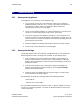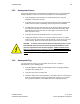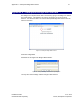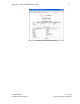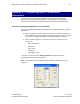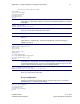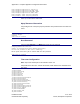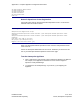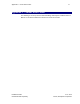User's Manual
Table Of Contents
- 1 Introduction
- 2 Installation Steps
- 3 Step #1 – Configure Regions
- 4 Step #2 – Preparing for Installation
- 5 Step #3 – Installing the Appliance
- 6 Step #4 – Installing the Bridge
- 7 Step #5 – Installing the Sensors
- 8 Step #6 – Installing the Tags
- 9 Step #7 – Associating the Tags with Assets
- 10 Step #8 – System Testing and Quality Control
- 11 Adding Additional Assets After Installation
- 12 Troubleshooting
Appendix B – Complete Appliance Configuration Instructions 72
Installation Guide v2.3 – 5/10
Confidential and Proprietary ©2010, Awarepoint Corporation
Appendix B – Complete Appliance Configuration
Instructions
If you have not configured an Appliance before, please contact an Awarepoint
Professional Services engineer for guidance. This appendix is included only as a
reference, and should not be used without specific training and recommendations.
Connect to Awarepoint Appliance’s Serial Interface
If you have a keyboard and monitor connected to the Awarepoint Appliance, you may
skip this step.
1. Start the Appliance, and after it has booted (approx. 5-10 minutes) connect a
serial cable with null modem adapter between the Appliance and the computer
you will use to configure the Appliance (normally your laptop computer).
2. Open a terminal program (e.g. TeraTerm) and set the serial port on your
computer to:
▪ Baud: 38,400 baud
▪ Data Bits: 8
▪ Parity: None
▪ Stop Bits: 1
▪ Flow control: None
To do this in Tera Term, choose Setup: Serial Port and adjust the settings
appropriately for the port on your computer.
Note: the Port setting in the image below may be different, depending upon your
computer.
Figure 97 - Tera Term Serial Port Setup