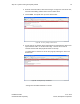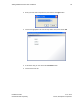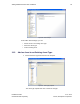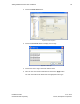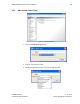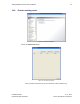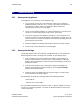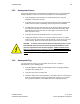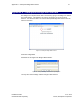User's Manual
Table Of Contents
- 1 Introduction
- 2 Installation Steps
- 3 Step #1 – Configure Regions
- 4 Step #2 – Preparing for Installation
- 5 Step #3 – Installing the Appliance
- 6 Step #4 – Installing the Bridge
- 7 Step #5 – Installing the Sensors
- 8 Step #6 – Installing the Tags
- 9 Step #7 – Associating the Tags with Assets
- 10 Step #8 – System Testing and Quality Control
- 11 Adding Additional Assets After Installation
- 12 Troubleshooting
Troubleshooting 69
Installation Guide v2.3 – 5/10
Confidential and Proprietary ©2010, Awarepoint Corporation
12.3 Awarepoint Sensor
If the Sensor appears Red in the Positioning: Configuration tab or on the Awarepoint
Network Operations Center, the Sensor has a problem. Try the following steps:
1. Verify the Bridge nearest the Sensor is functioning correctly. Verify the
Appliance is functioning correctly.
2. Verify that Sensor has most up-to-date Sensor firmware that is appropriate for
model of Sensor and for model Bridge that is being used on the network.
3. If multiple Sensors were down and they are all grouped together, likely these
were all routing through one Sensor and that Sensor lost connectivity. Wait
approximately one hour and check the status again. If the Sensors are still
down, proceed to step 4.
4. Verify that the Sensor is physically present. If so, then proceed.
5. Unplug and replug the Sensor. If it is still red, replace the Sensor. If another
Sensor is red in the same location, likely the Sensor is out of range of the next
nearest Sensor. Move the Sensor closer to the Sensors that are working.
CAUTION: To remove a Sensor that has been secured (taped) in place, use the
insulated blade screwdriver to first remove the electrical faceplate from the
wall, then separate the Sensor from the faceplate. NEVER reach behind the
Sensor in an effort to insert or remove it from the outlet as electrical shock may
occur if you contact the electrical prongs while they are still inserted in the
outlet. For insertion or removal, grasp the Sensor by the sides only.
12.4 Awarepoint Tag
If a Tag is listed as “missing,” it may be either out of the area or it may be
malfunctioning. Try the following steps:
1. Verify the Appliance, Bridge, and Awarepoint Sensors are properly working
throughout the coverage area.
2. Verify the Tag is in the coverage area.
3. Switch the slider on the Tag several times. Using Status Server, verify the tag is
listed as functioning (with a current last update date and time). If not, replace
the Tag. Please follow the current RMA process for Tag replacement(s).