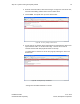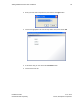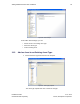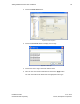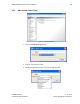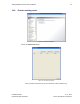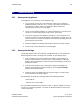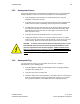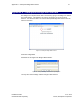User's Manual
Table Of Contents
- 1 Introduction
- 2 Installation Steps
- 3 Step #1 – Configure Regions
- 4 Step #2 – Preparing for Installation
- 5 Step #3 – Installing the Appliance
- 6 Step #4 – Installing the Bridge
- 7 Step #5 – Installing the Sensors
- 8 Step #6 – Installing the Tags
- 9 Step #7 – Associating the Tags with Assets
- 10 Step #8 – System Testing and Quality Control
- 11 Adding Additional Assets After Installation
- 12 Troubleshooting
Troubleshooting 68
Installation Guide v2.3 – 5/10
Confidential and Proprietary ©2010, Awarepoint Corporation
12 Troubleshooting
12.1 Awarepoint Appliance
If the Appliance is not responsive, try the following steps:
1. If you are onsite, look at the unit and determine if there are any hardware
problems (bad PSU, hard drive, etc.). The front LCD window can indicate an
error message / number. Please see Appendix C which contains the
explanations for the server error messages.
2. If there are no hardware problems, try to ping the Appliance. If successful, then
connect to it via SSH and proceed to step 4. If not, go to step 3
3. Connect the serial port to the Appliance and login to it. If the serial port is not
responsive, attach a monitor and keyboard to the Appliance and login. If you do
not have access to a monitor and keyboard, restart the box by holding down the
power button for five seconds.
4. Restart the Appliance by holding down the power button for several seconds.
5. If all else fails, contact Awarepoint Technical Support.
12.2 Awarepoint Bridge
If the Bridge appears Red in the Positioning: Configuration tab or on the Awarepoint
Network Operations Center, the Bridge has a problem. Try the following steps:
1. From a computer on the same network as the Bridge, ping the Bridge’s IP
address. If this test passes, proceed to step 3. If this test fails, it is likely the
Bridge is disconnected from the network. Check that the Bridge is connected to
the Ethernet network.
2. From the same computer, open a web browser and go to the Bridge’s IP
address. See Appendix A for login information. Press the Restart Bridge
button and enter the password.
3. Check the status of the Bridge using the system manger. If it remains down ,
contact Awarepoint Technical Support.
On a B2 Bridge, the below error messages indicate the following problems:
Network Errors
“Ethernet error! Check Cable”
This can indicate a bad Ethernet connection or cable. Follow the cabling to the server
to check for a connectivity problem. If needed, use Network Analyzer to test the port
for more information.