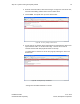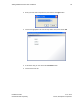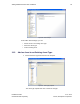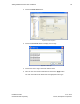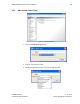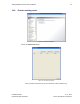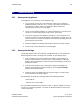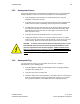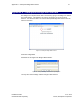User's Manual
Table Of Contents
- 1 Introduction
- 2 Installation Steps
- 3 Step #1 – Configure Regions
- 4 Step #2 – Preparing for Installation
- 5 Step #3 – Installing the Appliance
- 6 Step #4 – Installing the Bridge
- 7 Step #5 – Installing the Sensors
- 8 Step #6 – Installing the Tags
- 9 Step #7 – Associating the Tags with Assets
- 10 Step #8 – System Testing and Quality Control
- 11 Adding Additional Assets After Installation
- 12 Troubleshooting
Adding Additional Assets After Installation 64
Installation Guide v2.3 – 5/10
Confidential and Proprietary ©2010, Awarepoint Corporation
Figure 86 - Asset Manager
At the offline Asset Manager, you can
▪ Add an asset to an existing asset type
▪ Add a new asset type
▪ Find an existing asset
11.2 Add an Asset to an Existing Asset Type
1. Choose the Asset Type from the list in the left pane.
Figure 87 - Asset Type properties
The asset type expands into a list of assets of that type.