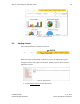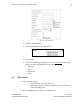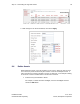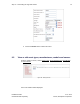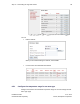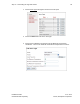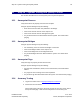User's Manual
Table Of Contents
- 1 Introduction
- 2 Installation Steps
- 3 Step #1 – Configure Regions
- 4 Step #2 – Preparing for Installation
- 5 Step #3 – Installing the Appliance
- 6 Step #4 – Installing the Bridge
- 7 Step #5 – Installing the Sensors
- 8 Step #6 – Installing the Tags
- 9 Step #7 – Associating the Tags with Assets
- 10 Step #8 – System Testing and Quality Control
- 11 Adding Additional Assets After Installation
- 12 Troubleshooting
Step #7 – Associating the Tags with Assets 54
Installation Guide v2.3 – 5/10
Confidential and Proprietary ©2010, Awarepoint Corporation
Figure 79 - Asset Information
2. Enter the asset information.
3. Choose the Tag MAC from the drop-down list.
Figure 80 - Tag MAC drop-down list
4. Choose Create.
5. If you need to add new asset attributes, chose the
Create New
▪ Asset Type
link in the right
column, next to the asset attribute that you would like to create.
▪ Owner
▪ Manufacturer
▪ Model
9.3 Edit Assets
1. Locate the asset, either by
▪ Searching for the asset by search text or
▪ Browsing through asset attributes (asset type, owner, manufacturer or
model), and listing assets
2. Choose the Edit button to the asset you would like to edit.