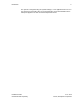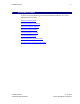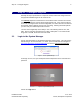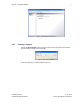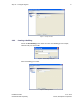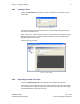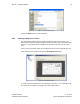User's Manual
Table Of Contents
- 1 Introduction
- 2 Installation Steps
- 3 Step #1 – Configure Regions
- 4 Step #2 – Preparing for Installation
- 5 Step #3 – Installing the Appliance
- 6 Step #4 – Installing the Bridge
- 7 Step #5 – Installing the Sensors
- 8 Step #6 – Installing the Tags
- 9 Step #7 – Associating the Tags with Assets
- 10 Step #8 – System Testing and Quality Control
- 11 Adding Additional Assets After Installation
- 12 Troubleshooting
Step #1 – Configure Regions 7
Installation Guide v2.3 – 5/10
Confidential and Proprietary ©2010, Awarepoint Corporation
Figure 5 - System Manager Positioning Tab
3.2.1 Creating a Campus
Choose the New Campus button to create a campus. Enter the name of the Campus
(in this example, “VRMF”) and choose OK.
Figure 6 - New Campus Dialog Box
Select the campus you created (VRMF) in the tree: