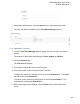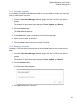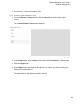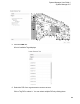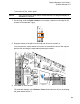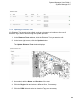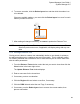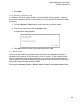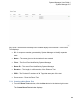User's Manual
81
System Manager User Guide |
System Manager 2.0
7.1.3 Cloning a Test Plan
If an existing Test Plan is substantially similar to one you want to create, you can save
time by cloning that Test Plan.
1. From the Test Plans Manager window, single click the Test Plan you want to
update.
The buttons on the bottom right change to Clone, Update, and Delete.
2. Click the Clone button.
The Plan window displays.
3. In the Name field, enter a new name for the cloned test plan.
4. Add or remove tests, as needed.
5. Click the Save button to save the cloned Test Plan.
7.1.4 Deleting a Test Plan
Deleting a Test Plan does not delete any of the included tests nor any of the test run
data.
1. From the Test Plans Manager window, single click the Test Plan you want to
update.
The buttons on the bottom right change to Clone, Update, and Delete.
2. Click the Delete button.
A confirmation dialog displays.
3. Click OK to delete the Test Plan.