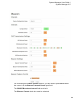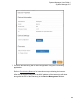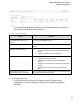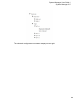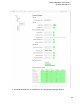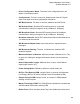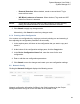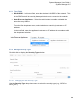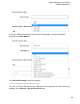User's Manual
63
System Manager User Guide |
System Manager 2.0
You can also use the Beacon Sniffer tool on the Awarepoint tablet to verify the
beacon(s) is sending messages as iBeacon.
6.1.2.1 Troubleshooting
Issue Solution
After power cycling the device no
LED lights can be seen on the
device.
Allow the device extra time and try again. If the issue persists,
you may need to RMA the device.
The device cannot be provisioned.
Restart the tablet and try again. If the issue persists, RMA the
device.
No beacon configuration request
message appears in the log.
Check the following:
• Verify the parameters used in the provisioning app are
correct
• Verify the wireless network is functioning
Configuration request is rejected. Verify the following:
• The device firmware is available
• The network configuration in System Manager is
correct
• The device type of the beacon matches what you batch
created
• The appliance is correctly communication with the
NOC
No beacon can be seen in the
Beacon Sniffer app on the tablet.
Power cycle the device a few times with a longer waiting period
then repeat the provisioning process.
6.1.3 Configuring Tags
1. From the devices list on the left, drill down to find the Tag type whose
configuration you want to change or update, then select the configuration
beneath it.