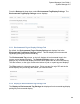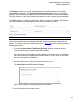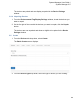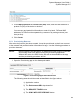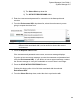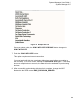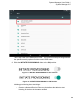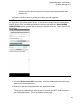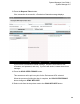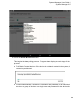User's Manual
41
System Manager User Guide |
System Manager 2.0
The Display column, on the left, displays all environmental displays in the system,
sorted alphanumerically. The Paired to Environmental Tag column, in the middle,
displays only environmental tags that have been paired with an environmental display.
The third column, on the right, contains the buttons to pair or unpair tags and displays.
The Filter textbox is a dynamic search box. Enter any part of a display’s PID and the
list below displays only those displays that match your search criteria.
5.4.3 Pairing Devices
NOTE: Only environmental tags and displays can be paired.
Only environmental tags and displays that have already been batch created can be
paired. If you have not batch created the devices, do so first before continuing with the
following procedure.
1. From the Environmental Tag/Display Pairings window, locate the device
(environmental tag) you want to pair with a display.
Only devices that are eligible for pairing display in the first column. Additionally,
the second column for eligible devices will be blank. On the far right, the Pair
button for that device is available.
2. Click the Pair button on the far right in that device’s row.
The Select Device to Pair window displays.
Only devices eligible for pairing appear in this window.
3. Left-click the device you want to pair.