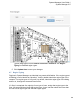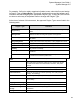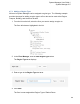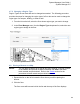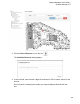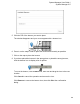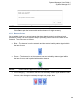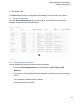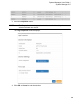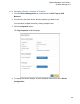User's Manual
26
System Manager User Guide |
System Manager 2.0
NOTE: You can also use Remove to remove already placed beacons.
Click Pair to pair the beacon with another beacon for high accuracy.
4.8.1 Beacon Colors
As an added visual cue, once a beacon has been batch created, provisioned, and
placed on a map, it is color-coded to help in providing visual cues to its health on the
network. The colors are as follows:
• Blue – The beacon is on the network and has sent a healthy status signal within
the last 4 hours
• Green – The beacon is on the network, has sent a healthy status signal within
the last 4 hours, and is paired with another beacon
NOTE: Green beacons appear in pairs or multiples.
• Color changing – The beacon has not sent a healthy status signal within the last
4 hours; color changes constantly through red, purple, blue