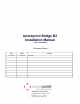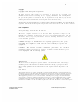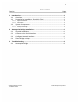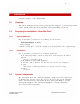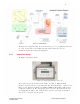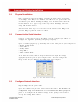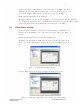User's Manual
7
At the next prompt, if using DHCP to set the IP address of the Bridge then press Y.
Otherwise (if you setting the IP address with a static IP address) press N, and
enter the IP Address, subnet mask, and default gateway for this Bridge.
Finally, enter the IP Address of the Appliance.
The Bridge will proceed to ping the Appliance, test communications with the Appl
iance,
and perform an internal test. If the communications tests fail, change the IP address
settings
and retry. If the internal test (“Serial Board test”) fails, replace the Bridge.
2.4 Place Bridge on Map
Open the System Manager and click on the Positioning: Configuration tab.
Expand the Sensors/Bridges tree and select the floor where the Bridge is
located.
Expand the unassigned section of the Sensors/Bridges tree.
The Bridge you just installed should show up in the Unassigned section of the
device tree. If it is functioning correctly, the icon for the Bridge should be
blue.
Figure 2-2: Positioning: Configuration Tab
Drag the Bridge icon onto the map and place it where it is located.
Figure 2-3: Positioning: Configuration Tab - Placing Awarepoint Bridge
Awarepoint Bridge model B2 © 2008 Awarepoint Corporation
Installation Manual