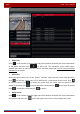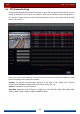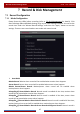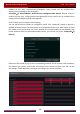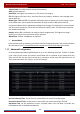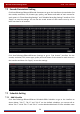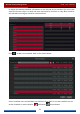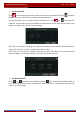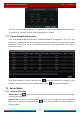Manual
Table Of Contents
- Contents
- 1 Introduction
- 2 Basic Operation Guide
- 3 Wizard & Main Interface
- 4 Camera Management
- 5 Live Preview Introduction
- 6 PTZ
- 7 Record & Disk Management
- 8 Playback & Backup
- 9 Alarm Management
- 10 Account & Permission Management
- 11 Device Management
- 12 Remote Surveillance
- Appendix A FAQ
- Appendix B Calculate Recording Capacity
- Appendix C Compatible Device List
Record & Disk Management
DVR User Manual
48
enabled all the time; motion/sensor/intelligence alarm record will be enabled when
motion/sensor/intelligence alarm happens.
Always(24
ⅹ
7) Record+Motion Record+Sensor+Intelligence+POS Record: Normal record is
enabled all the time; motion/sensor/intelligence/POS alarm record will be enabled when
motion/sensor/intelligence/POS alarm happens.
Some models may not support POS recording.
You can add more auto modes on intelligence record. Click “Advanced” button to pop up a
window as shown below. Check the modes in the window and then click “Add” button to show
the modes in the record mode list (in the window, the checked modes can be showed in the
record mode list while the unchecked modes cannot; you cannot only check “Always(24
ⅹ
7)
Record”).
Select one auto mode to pop up the corresponding window. Set the encode, G O P, resolution,
FPS, bitrate type, quality, max bitrate and audio of each camera and then click “OK” to save
the settings. Please adjust the parameters according to the actual condition.