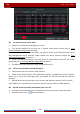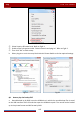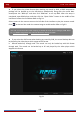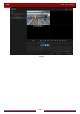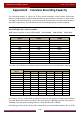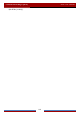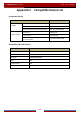Manual
Table Of Contents
- Contents
- 1 Introduction
- 2 Basic Operation Guide
- 3 Wizard & Main Interface
- 4 Camera Management
- 5 Live Preview Introduction
- 6 PTZ
- 7 Record & Disk Management
- 8 Playback & Backup
- 9 Alarm Management
- 10 Account & Permission Management
- 11 Device Management
- 12 Remote Surveillance
- Appendix A FAQ
- Appendix B Calculate Recording Capacity
- Appendix C Compatible Device List
FAQ
DVR User Manual
106
Q6. The system cannot record, why?
a. Make sure the HDD was formatted prior to use.
b. The record schedule has not been set in manual record mode. Please refer to
7.3.2
Record Schedule Configuration for details.
c. Maybe HDD is full and thus the DVR is not able to record. Check HDD information from
Disk Management and if required, please enable the recycle function (please see
7.1.2
Advanced Configuration for details).
d. There is no disk but cameras in the disk group, so please add at least one disk to the
group. Refer to 7.5.1 Storage Mode Configuration
for details.
e. The HDD could have gone bad. Please change another one.
Q7. Fail to access the DVR remotely through IE.
a. Please make sure the IE version is IE8 or above.
b. Please check whether the PC has enabled the firewall or installed the antivirus software.
Please try to access the DVR again after you disable the firewall and stop the antivirus
software.
c. Black & white list may have been set in Account and Authority setting. The PC of which
the IP address is in the black list or out of the white list cannot access the DVR remotely.
Q8. ActiveX control cannot be downloaded. How can I do?
a. IE browser blocks ActiveX control. Please do setup as per the steps mentioned below.
① Open IE browser. Click
Internet Options.