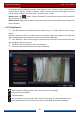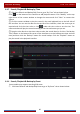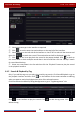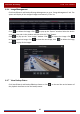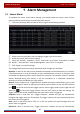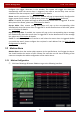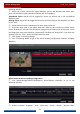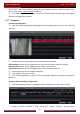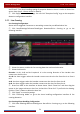Manual
Table Of Contents
- Contents
- 1 Introduction
- 2 Basic Operation Guide
- 3 Wizard & Main Interface
- 4 Camera Management
- 5 Live Preview Introduction
- 6 PTZ
- 7 Record & Disk Management
- 8 Playback & Backup
- 9 Alarm Management
- 10 Account & Permission Management
- 11 Device Management
- 12 Remote Surveillance
- Appendix A FAQ
- Appendix B Calculate Recording Capacity
- Appendix C Compatible Device List
Alarm Management
DVR User Manual
70
Configure the trigger alarm-out in the window. The system will trigger the alarm-out
automatically when the sensor alarm is triggered. You need to set the delay time and the
schedule of the alarm outputs. See 9.5.1 Alarm-out
for details.
Preset: check it and then the “Trigger Preset” window will pop up automatically. Configure the
trigger preset of each camera. To add presets, please see 6.2 Preset Setting
for details.
Buzzer: if enabled, the system will begin to buzz when the sensor alarm is triggered. To set the
delay time of the buzzer, please see 9.5.4 Buzzer
for details.
Pop-up Video: After camera setting, the system will pop up the corresponding video
automatically when the sensor alarm is triggered. To set the duration time of the video, please
see 9.5.3 Display
for details.
Pop-up Message Box: if enabled, the system will pop up the corresponding alarm message
box automatically when the sensor alarm is triggered. To set the duration time of the message
box, please see 9.5.3 Display
for details.
E-mail: if enabled, the system will send an e-mail when the sensor alarm is triggered. Before
you enable the email, please configure the recipient’s e-mail address first (see
11.1.5 E-mail
Configuration for details).
9.2 Motion Alarm
Motion Alarm: when the motion object appears in the specified area, it will trigger the alarm.
You should enable the motion of each camera first and then set the alarm handling of the
camera to complete the whole configuration of the motion alarm.
9.2.1 Motion Configuration
① Click StartSettingsCameraMotion to go to the following interface.