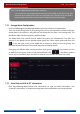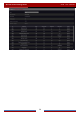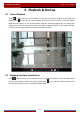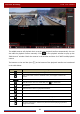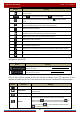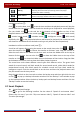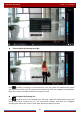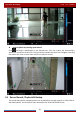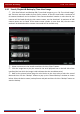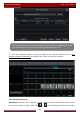Manual
Table Of Contents
- Contents
- 1 Introduction
- 2 Basic Operation Guide
- 3 Wizard & Main Interface
- 4 Camera Management
- 5 Live Preview Introduction
- 6 PTZ
- 7 Record & Disk Management
- 8 Playback & Backup
- 9 Alarm Management
- 10 Account & Permission Management
- 11 Device Management
- 12 Remote Surveillance
- Appendix A FAQ
- Appendix B Calculate Recording Capacity
- Appendix C Compatible Device List
Playback & Backup
DVR User Manual
60
Add Tag
Click it to add tag. You can play back the record by searching the
added tag. Click it and then input the tag name in the popup
window. Click “Add” to add tag.
Switch Camera
Click it to switch the playback camera. Click it and then check the
camera in the popup window. Click “OK” to change the camera.
Close Camera Click it to close the playback camera.
Introduction of area ④:
Click
to set the date; click to set the time and then the playback camera will play the
record from the time you set. You can check the record type as required for record playback;
first you should click
on the tool bar at the bottom of the interface to clear all the
playback camera, then check the record type (
: manual record; : sensor based record;
: motion based record; : schedule record; : intelligence record; : POS record)
and finally click
in the playback window to add camera for playback (the record time scale
will show the record data of the checked record type only after the above operations).
Introduction of the record time scale (area ⑤):
A tool bar will appear after moving the mouse to the record time scale. Click / to
zoom the timeline; click to recover the timeline to 24 hours’ ratio. Drag the timeline or
slide the scroll wheel of the mouse on the time scale to show the hidden time on the top or
bottom of the timeline. You can also click
to show the hidden time on the top of the
timeline or click to show the hidden time on the bottom of the timeline. Drag the slider
at the bottom of the time scale to show the hidden playback cameras.
The record time scale shows different record types with different colors. The green block
stands for manual record, red block stands for sensor-based record, yellow block stands for
motion-based record, blue block stands for schedule record and cyan block stands for
intelligence record. Click the record block to set the time and then the playback camera will
play the record from the time you set.
Drag the color block on the time scale to select the backup area and then right click the area
or click
to pop up a backup information window. Click the “Backup” in the window to pop
up the backup window. Select the device, backup path and backup format and then click the
“Backup” button to start the backup.
8.3 Smart Playback
Smart Playback Settings
Click to go to the following interface. Set the value of “Speed of non-interest video”
(Please skip this one if you click “Skip non-interest video”), “Speed of interest video” and
“Intrusion percentage”.