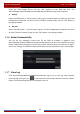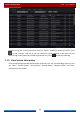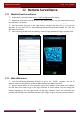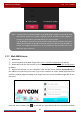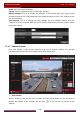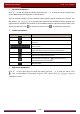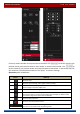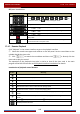Manual
Table Of Contents
- Contents
- 1 Introduction
- 2 Basic Operation Guide
- 3 Wizard & Main Interface
- 4 Camera Management
- 5 Live Preview Introduction
- 6 PTZ
- 7 Record & Disk Management
- 8 Playback & Backup
- 9 Alarm Management
- 10 Account & Permission Management
- 11 Device Management
- 12 Remote Surveillance
- Appendix A FAQ
- Appendix B Calculate Recording Capacity
- Appendix C Compatible Device List
Remote Surveillance
DVR User Manual
99
to see the serial number of the DVR), user name (the user name of the DVR, admin by default)
and password (the password of the DVR, 123456 by default) of the DVR, select the display
language on the top right corner of the interface and then click the “Login” button to go to the
web client interface.
PPPoE Access
① Click StartSettingsNetworkPPPoE to go to the “PPPoE” interface. Check “Enable” in
the “PPPoE settings” and then enter the username and password you get from your ISP. Click
“Apply” to save the settings.
② Click StartSettingsNetworkNetwork Status to view the IP address of the DVR.
③ Open a web browser on your computer, input the IP address of the DVR like
http://210.21.229.138 in the address bar and then press enter to go to the login interface.
Enter the username and password of the DVR in the interface and then click “Login” to go to
the live preview interface.
Router Access
① Click StartSettingsNetworkTCP/IP to go to the “TCP/IP” interface. Set the IP
address, subnet mask, gateway, preferred DNS and alternate DNS of the DVR.
② Set the HTTP port (it is suggested to modify the HTTP port because the default HTTP port
80 might be taken up) and enable UPnP function in both the DVR and the router. If the UPnP
function is not available in the router, you need to forward the LAN IP address, HTTP port and
server port of the DVR to the router. Port mapping settings may be different in different
routers, so please refer to the user manual of the router for details.
③ Get the WAN IP address of the DVR from the router. Open a web browser on your
computer, input the WAN IP address plus HTTP port like http://116.30.18.215:100 in the
address bar and then press enter to go to the login interface. Enter the username and
password of the DVR in the interface and then click “Login” to go to the live preview interface.
12.4 Web Remote Control
The supported browsers of the remote surveillance are IE8/9/10/11, Firefox, Opera and
Chrome (available only for the versions lower than 45) in Windows system and Safari in MAC
system.
When you access the DVR through IE for the first time, you need to download and install the
relative components for normal preview and playback. Please refer to the tips in the remote
interfaces for details. The buttons and icons on the top right corner of the remote interface
are introduced as follows.
Note: If the WAN IP address is a dynamic IP address, it is necessary for you to use the domain name to
access the DVR. Click Start
Settings
Network
DDNS to set DDNS (see 11.1.4 DDNS Configuration
for details). By using DDNS function you can use the domain name plus HTTP port like
http://sunshine.dvrdydns.com:100 to access the DVR via internet.