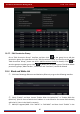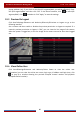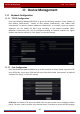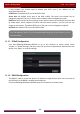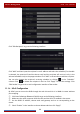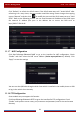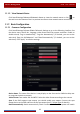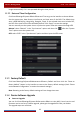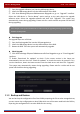User Manual
Table Of Contents
- Contents
- 1 Introduction
- 2 Basic Operation Guide
- 3 Wizard & Main Interface
- 4 Camera Management
- 5 Live Preview Introduction
- 6 PTZ
- 7 Record & Disk Management
- 8 Playback & Backup
- 9 Alarm Management
- 10 Account & Permission Management
- 11 Device Management
- 12 Remote Surveillance
- Appendix A FAQ
- Appendix B Calculate Recording Capacity
- Appendix C Compatible Device List
Device Management
DVR User Manual
91
Click “Refresh” to refresh the UPnP status. If the UPnP status were still “Invalid UPnP” after
refreshing it for many times, the port number would be wrong. Please change the mapping
type to “Manual” and then click
to modify the port until the UPnP status turns to “Valid
UPnP”. Refer to the following picture. You can view the external IP address of the DVR. Input
the external IP address plus port in the address bar to access the DVR such as
http://183.17.254.19:81.
11.1.7 NAT Configuration
Click StartSettingsNetworkNAT to go to the interface for NAT configuration. Check
“Enable” and then select the NAT server address (device.avyconp2P.com by default). Click
“Apply” to save the settings.
You can scan the QR-Code through mobile client which is installed in the mobile phone or PAD
to log in the mobile client instantly.
11.1.8 FTP Configuration
Some models may not support this function.
Click StartSettingsNetworkFTP to go to the interface for FTP configuration. Check
“Enable” and input the server name, port, username and password, max file size and remote
directory.