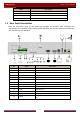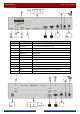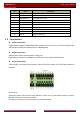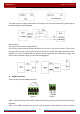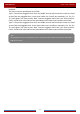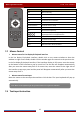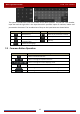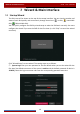User Manual
Table Of Contents
- Contents
- 1 Introduction
- 2 Basic Operation Guide
- 3 Wizard & Main Interface
- 4 Camera Management
- 5 Live Preview Introduction
- 6 PTZ
- 7 Record & Disk Management
- 8 Playback & Backup
- 9 Alarm Management
- 10 Account & Permission Management
- 11 Device Management
- 12 Remote Surveillance
- Appendix A FAQ
- Appendix B Calculate Recording Capacity
- Appendix C Compatible Device List
Basic Operation Guide
DVR User Manual
11
Button Function
Power Button
Switch off—to stop the device
Record Button To start recording
-/-- /0 -9 Input number or choose camera
Fn1 Button Unavailable temporarily
Multi Button To choose multi screen display mode
Next Button To switch the live image
SEQ To go to sequence view mode
Audio To enable audio output in live mode
Switch No function temporarily
Direction button To move cursor in setup or pan/title PTZ
Enter Button To confirm the choice or setup
Menu Button To go to menu
Exit Button To exit the current interface
Focus/IRIS/Zoom/PTZ To control PTZ camera
Preset Button To enter into preset setting in PTZ mode
Cruise Button To go to cruise setting in PTZ mode
Track Button No track function temporarily
Wiper Button No function temporarily
Light Button No function temporarily
Clear Button No function temporarily
Fn2 Button No function temporarily
Info Button Get information about the device
To control playback. Play(Pause)/Stop/Previous
Frame/Next Frame/Speed Down/Speed Up
Snap Button To take snapshots manually
Search Button To go to search mode
Cut Button No function temporarily
Backup Button To go to backup mode
Zoom Button To zoom in the images
PIP Button No function temporarily
Note:
You shall press P.T.Z button to enter PTZ setting mode, choose a channel and press P.T.Z button again to
hide the P.T.Z control panel. Then you can press preset, cruise, track, wiper or light button to enable the
relevant function.