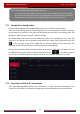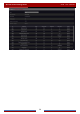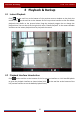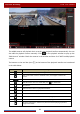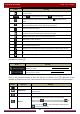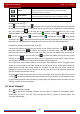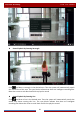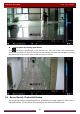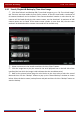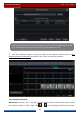User Manual
Table Of Contents
- Contents
- 1 Introduction
- 2 Basic Operation Guide
- 3 Wizard & Main Interface
- 4 Camera Management
- 5 Live Preview Introduction
- 6 PTZ
- 7 Record & Disk Management
- 8 Playback & Backup
- 9 Alarm Management
- 10 Account & Permission Management
- 11 Device Management
- 12 Remote Surveillance
- Appendix A FAQ
- Appendix B Calculate Recording Capacity
- Appendix C Compatible Device List
Playback & Backup
DVR User Manual
58
The added cameras will playback their records in the playback interface automatically. You can
also add the playback camera manually. Click
in the playback window to pop up the
“Add Camera” window. Check the cameras in the window and then click “Add” to add playback
camera.
The buttons on the tool bar (area ①) at the bottom of the playback interface are introduced
in the table below.
Button Meaning
Start button. Click it to pop up area ②.
Full screen button. Click it to show full screen; click it again to exit the full
screen.
Screen mode button.
OSD ON button. Click it to enable OSD; click to disable OSD.
Stop button.
Rewind button. Click it to play video backward.
Play button. Click it to play video forward.
Pause button.
Deceleration button. Click it to decrease the playing speed.
Acceleration button. Click it to increase the playing speed.
Previous frame button. It works only when the forward playing is paused in
single screen mode.