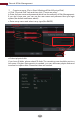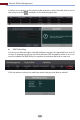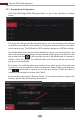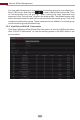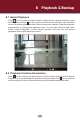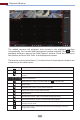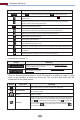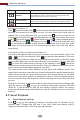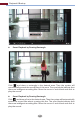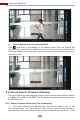Manual
Playback & Backup
60
Button Menu List Meaning
Add Tag
Switch Camera
Click it to add tag. You can play back the record by searching
the added tag. Click it and then enter the tag name in the
popup window. Click “Add” to add tag.
Close Camera
Click it to switch the playback camera. Click it and then check the
camera in the popup window. Click “OK” to change the camera.
Click it to close the playback camera.
Introduction of area ④:
Click to set the date; click to set the time and then the playback camera
will play the record from the time you set. You can check the record type as
required for record playback; first you should click on the tool bar at the
bottom of the interface to clear all the playback camera, then check the record
type ( : manual record; : sensor based record; : motion based record;
: schedule record; : intelligence record; : POS record) and finally click
in the playback window to add camera for playback (the record time scale
will show the record data of the checked record type only after the above
operations).
Introduction of the record time scale (area ⑤):
A tool bar will appear after moving the mouse to the record time scale. Click
/ to zoom the timeline; click to recover the timeline to 24 hours’
ratio. Drag the timeline or slide the scroll wheel of the mouse on the time scale
to show the hidden time on the top or bottom of the timeline. You can also click
to show the hidden time on the top of the timeline or click to show the
hidden time on the bottom of the timeline. Drag the slider at the bottom of the
time scale to show the hidden playback cameras.
The record time scale shows dierent record types with dierent colors. The
green block stands for manual record, red block stands for sensor based record,
yellow block stands for motion based record, blue block stands for schedule
record and cyan block stands for intelligence record. Click the record block to
set the time and then the playback camera will play the record from the time
you set.
Drag the color block on the time scale to select the backup area and then right
click the area or click to pop up a backup information window. Click the
“Backup” in the window to pop up the backup window. Select the device,
backup path and backup format and then click the “Backup” button to start the
backup.
Smart Playback Settings
8.3 Smart Playback
Click to go to the following interface. Set the value of “Speed of non-
interest video” (Please skip this one if you click “Skip non-interest video”),
“Speed of interest video” and “Intrusion percentage”.