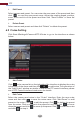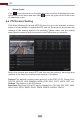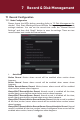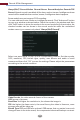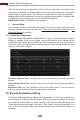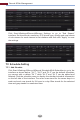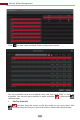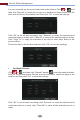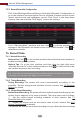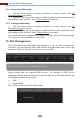Manual
Click StartSettingsRecordRecord ScheduleSchedule Configuration to
go to the interface as shown below. Set the schedule of sensor record, motion
record, timed record and intelligence record. Click “None” in the drop-down
menu to clear the schedule. Click “Apply” to save the settings.
Go to “Edit Schedules” interface and then click to edit the schedule. The
settings of “Edit Schedule” are similar to that of the “Add Schedule”. Click to
delete the schedule.
7.3.2 Record Schedule Configuration
Record & Disk Management
51
Note: Click Start Click StartSettingsRecordMode Settings and then set the manual
record time in the interface. Click “Apply” to save the settings.
7.4 Record Mode
7.4.1 Manual Recording
Method One: Click on the tool bar at the bottom of the live view interface to
enable recording of the camera.
Method Two: Go to live view interface and then click the right-click menu
“Manually Record On” in the camera window or click on the tool bar under
the camera window to start recording.
7.4.2 Timing Recording
Timing Recording: the system will record automatically according to the
schedule. Set the timing record schedule of each camera. See 7.3 Schedule
Setting for details.
7.4.3 Motion Based Recording
Motion Based Recording: the system will start motion based recording when the
motion object appears in the setup schedule. The setup steps are as follows:
①
②
Set the motion based recording schedule of each camera. See 7.3
Schedule Setting for details.
Enable the motion and set the motion area of each camera. See 9.2.1
Motion Configuration for details.
The camera will start motion based recording once you finish the above settings.