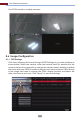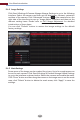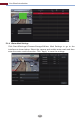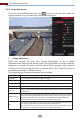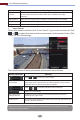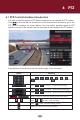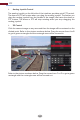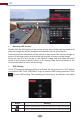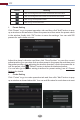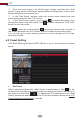Manual
Live View Introduction
34
Click StartSettingsCameraImageImage Settings to go to the following
interface. Select the camera and then set the brightness, contrast, saturation
and hue of the camera. Click “Advanced” button or in the camera list on the
right side of the interface to pop up “Image Adjust” interface and then set the
relevant setting items. Please refer to 5.4.5 Image Adjustment for detailed
introductions of these items.
You can click “Default” button to restore the image settings to the default
factory settings.
5.4.2 Image Settings
Some areas of the image can be masked for privacy. Up to four mask areas can
be set for each camera. Click StartSettingsCameraImageMask Settings
to go to the interface as shown below. Select the camera and enable the mask.
Click “Draw” button and then drag the mouse on the image area to set the mask
area; click “Delete” button to delete the mask areas; click “Apply” to save the
settings.
5.4.3 Mask Settings