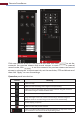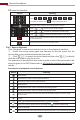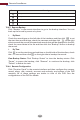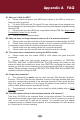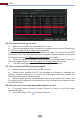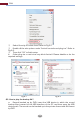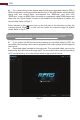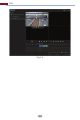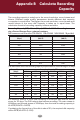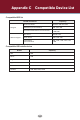Manual
Remote Surveillance
115
Click “Backup” in the remote interface to go to the backup interface. You can
back up the record by event or by time.
Check the record type on the left side of the interface and then click to set
the start time and end time; check the cameras and then click on the right
side to search the record (the searched record data will be displayed in the list);
check the record data in the list and then click the “Backup” button to backup
the record.
12.4.3 Remote Backup
Click “Function Panel” in the remote interface and then configure the camera,
record, alarm, disk, network, account and authority and system of the DVR
remotely. All of these settings are similar to that of the DVR. See the
configurations of the DVR for details.
12.4.4 Remote Configuration
By Event
Click to set the start time and end time on the left side of the interface; check
the cameras and then click on the right side to backup the record.
View Backup Status: Click “Backup Status” to view the backup status. Click
“Pause” to pause the backup; click “Resume” to continue the backup; click
“Delete” to delete the task.
By Time
Button Meaning
Backup button.
Backup end time button. Click the time scale and then click it to set the backup end time.
Backup tasks button. Click it to view the backup status.
Event list button. Click it to view the event record of manual/schedule/sensor/motion.