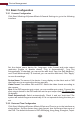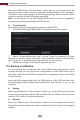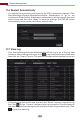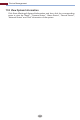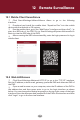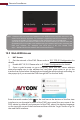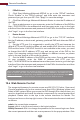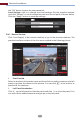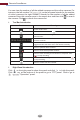Manual
Remote Surveillance
109
Note: 1. Please make sure that the IP address of the DVR and the computer are both in the
same local network segment. For example, supposing that the IP address of the
computer is 192.168.1.41, the IP address of the DVR shall be set to 192.168.1.XXX.
2. If the HTTP port of the DVR is not 80, but other number instead, you need to enter the
IP address plus port number in the address bar of the web browser when accessing the
DVR over network. For example, the HTTP port is 81. You should enter
http://192.168.1.42:81 in the address bar of the web browser.
NAT Access
12.3 Web WAN Access
①
②
③
Set the network of the DVR. Please refer to 11.1.1 TCP/IP Configuration for
details.
Enable NAT 1.0/2.0. Please refer to 11.1.7 NAT Configuration for details.
Open a web browser on your computer, enter the NAT server address
www.avyconp2p.com in the address bar and then press enter to go to the
interface as shown below (download and install the relative plugin according to
the popup tip if you access the DVR through NAT for the first time).
Enter the serial number (click on the tool bar at the bottom of the live view
interface to see the serial number of the DVR), user name (the user name of the
DVR, admin by default) and password of the DVR, select the display language
on the top right corner of the interface and then click the “Login” button to go to
the web client interface.