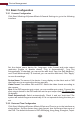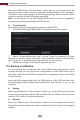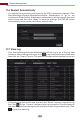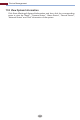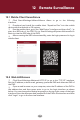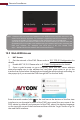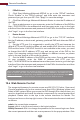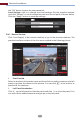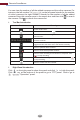Manual
Device Management
104
If the selected time zone includes DST, the DST of the time zone will be checked
by default. Click “Apply” to save the settings. You can manually set the system
time or synchronize system time with network through NTP.
Manual: select “Manual” in the “Synchronous” option and then click after the
“System Time” option to set the system time.
NTP: select “NTP” in the “Synchronous” option and then choose the NTP server.
11.3 Factory Default
11.4 Device Software Upgrade
Click StartSettingsSystemMaintenanceFactory Default and then click
“Reset to factory default” in the interface to reset to the factory default
settings(check “Reset retain Network Configuration” to retain the network
settings).
Note: Resetting to the factory default settings will not change time zone.
Common Upgrade
11.2.3 Recorder OSD Settings
Click StartSettingsSystemBasicRecorder OSD settings to go to the
following interface. OSD name and icon can be enabled here.
You can click StartSettingsSystemInformationBasic to view MCU, kernel
version and firmware version and so on. Before upgrade, please get the
upgrade file from your dealer. The upgrade steps are as follows:
①
②
③
Copy the upgrade software (.tar) into the USB storage device.
Insert the USB storage device into the USB interface of the DVR.
Click Start Settings System Maintenance Upgrade to go to
“Upgrade” interface.