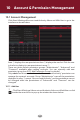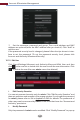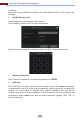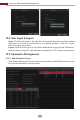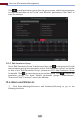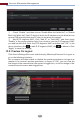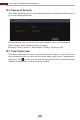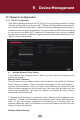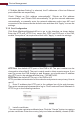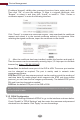Manual
Account & Permission Management
87
Click to add permission group. Set the group name, check the permissions
as required and then set the “Local” and “Remote” permissions. Click “Add” to
save the settings.
Go to “Edit Permission Group” interface and then click in the group list to edit
the permission group (the operations of the “Edit Permission Group” are similar
to that of the “Add Permission Group”, please see 10.3.1 Add Permission Group
for details). Click to save the group as another group. Click to delete the
permission group. The three default permission groups (“Administrator”,
“Advanced” and “Common”) cannot be deleted.
10.3.2 Edit Permission Group
①
Click StartSettingsAccount and AuthoritySecurity to go to the
following interface.
10.4 Black and White List