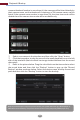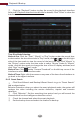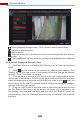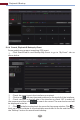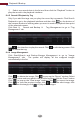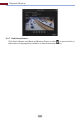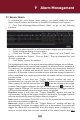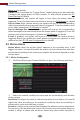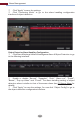Manual
Alarm Management
70
Alarm-out for details.
Preset: check it and then the “Trigger Preset” window will pop up automatically.
Configure the trigger preset of each camera. To add presets, please see 6.2
Preset Setting for details.
Buzzer: if enabled, the system will begin to buzz when the sensor alarm is
triggered. To set the delay time of the buzzer, please see 9.5.4 Buzzer for details.
Pop-up Video: After camera setting, the system will pop up the corresponding
video automatically when the sensor alarm is triggered. To set the duration time
of the video, please see 9.5.3 Display for details.
Pop-up Message Box: if enabled, the system will pop up the corresponding
alarm message box automatically when the sensor alarm is triggered. To set the
duration time of the message box, please see 9.5.3 Display for details.
E-mail: if enabled, the system will send an e-mail when the sensor alarm is
triggered. Before you enable the email, please configure the recipient’s e-mail
address first (see 11.1.5 E-mail Configuration for details).
9.2 Motion Alarm
Motion Alarm: when the motion object appears in the specified area, it will
trigger the alarm. You should enable the motion of each camera first and then
set the alarm handling of the camera to complete the whole configuration of the
motion alarm.
Sensitivity: the higher the value is, the more sensitive it is to motion. You should
adjust the value according to the practical conditions since the sensitivity is
influenced by color and time (day or night).
Duration: it refers to the interval time between the adjacent motion detections.
For instance, if the duration time is set to 10 seconds, once the system detects a
motion, it will go to alarm and would not detect any other motion (specific to
9.2.1 Motion Configuration
①
Click StartSettingsCameraMotion to go to the following interface.
②
Select the camera, enable the motion and set the sensitivity and duration
of the camera.