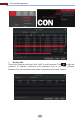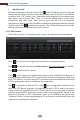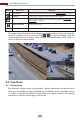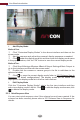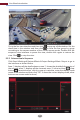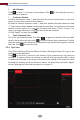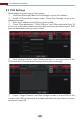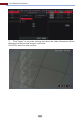Manual
Live View Introduction
28
Add Display Mode
Edit Display Mode
Click the “Customize Display Modes” tab in the live view interface and then
select one display mode in the list. Click to edit the display mode name; click
to delete the display mode.
Method One:
①
②
③
Click “Customize Display Modes” in the above interface and then set the
screen mode.
Add the cameras and adjust the cameras’ display sequence as needed.
Click under the display mode list and then enter the display mode name
in the popup window, click the “OK” button to save the current display mode.
Method Two:
①
②
③
Click StartSettingsSystemBasicOutput SettingsMain Output to
go to the interface and then set the screen mode.
Double click the camera or camera group in the list to add them to the
selected window.
Click to save the current display mode (refer to 5.2.3 Scheme View In
Sequence for detail configurations). The display mode will be saved and
displayed in the display mode list in the live view interface.
You can start quick sequence view if the scheme has not been created. If the
scheme has been created, please refer to 5.2.3 Scheme View in Sequence for
details.
5.2.2 Quick Sequence View