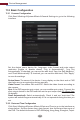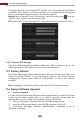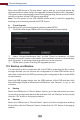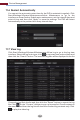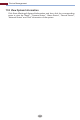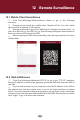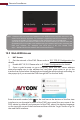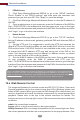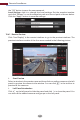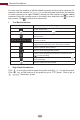Manual
Remote Surveillance
112
You can view the number of all the added cameras and the online cameras. For
instance, the left number 3 in on the left panel stands for the number
of online cameras; the right number 4 stands for the number of all the added
cameras. Enter the camera name in the search box and then click to search
the camera. Click to refresh the camera list.
Tool Bar Introduction
Button Meaning
Screen mode button.
Click it to disable OSD. Click to enable OSD.
Click it to show full screen. Right click on the full screen to
exit full screen.
Click “All Main Stream” or “All Sub Stream” to set the stream
of all the cameras.
Manual alarm button. Click it to pop up a window and then
trigger and clear the alarm-out in the window manually.
Click it to preview all the cameras.
Click it to close all the preview cameras.
Click it to enable talk with the DVR.
Click it to start recording for all cameras to computer. Click
to stop recording.
Click it to start recording for all cameras to the DVR. Click
to stop recording.
Click on the right panel to show the panel and click to hide the panel.
Click at the bottom of the panel to go to “PTZ” panel. Click to go to
“Operation” panel.
Right Panel Introduction