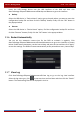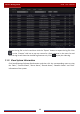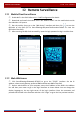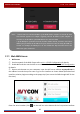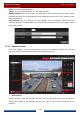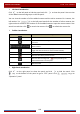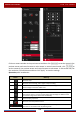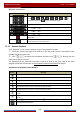User Manual
Table Of Contents
- Contents
- 1 Introduction
- 2 Basic Operation Guide
- 3 Wizard & Main Interface
- 4 Camera Management
- 5 Live Preview Introduction
- 6 PTZ
- 7 Record & Disk Management
- 8 Playback & Backup
- 9 Alarm Management
- 10 Account & Permission Management
- 11 Device Management
- 12 Remote Surveillance
- Appendix A FAQ
- Appendix B Calculate Recording Capacity
- Appendix C Compatible Device List
Device Management
DVR User Manual
95
Insert the USB storage device into the USB interface of the DVR and then click
StartSettingsSystemMaintenanceBackup and Restore to go to the interface.
Backup
Select the USB device in “Device Name” option; go to the path where you want to store the
configuration backup file and then click the “Backup” button; finally click the “OK” button in
the popup window.
Recover
Select the USB device in “Device Name” option; find the configuration backup file and then
click the “Recover” button; finally click the “OK” button in the popup window.
11.6 Restart Automatically
You can set the automatic restart time for the DVR to maintain it regularly. Click
StartSettingsSystemMaintenanceAuto Maintenance to go to the interface as shown
below. Enable auto maintenance, set the interval days and point of time and then click “Apply”
to save the settings. The DVR will restart automatically at the pointed time every interval days.
11.7 View Log
Click StartSettingsSystemMaintenanceView Log to go to the log view interface.
Select the log main type, click
to set start time and end time and then click the “Search”
button. The searched log files will be displayed in the list.